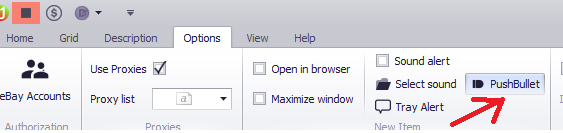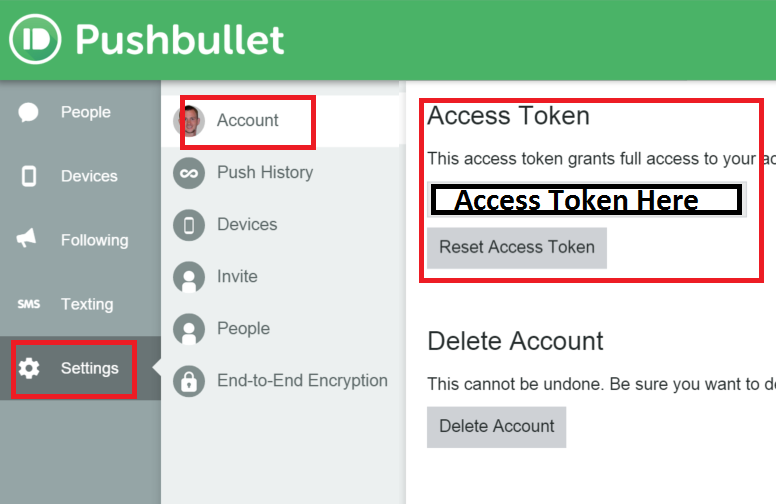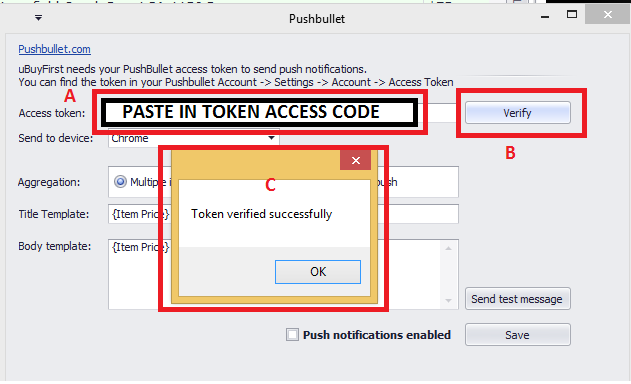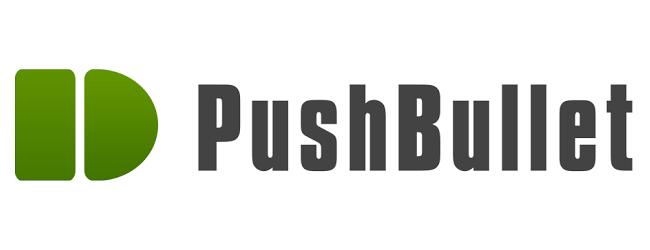 **Currently PushBullet will not work on iOS. We are working on an alternate solution**
**Currently PushBullet will not work on iOS. We are working on an alternate solution**
Setting up pushbullet will allow you to view eBay listings while away from your PC on your Android mobile devices or using the Pushbullet browser addons for Firefox and Chrome. Now you can win more of those newly listed BIN items!
Setting up Pushbullet
- Feature available for trial and Enterprise subscribers only.
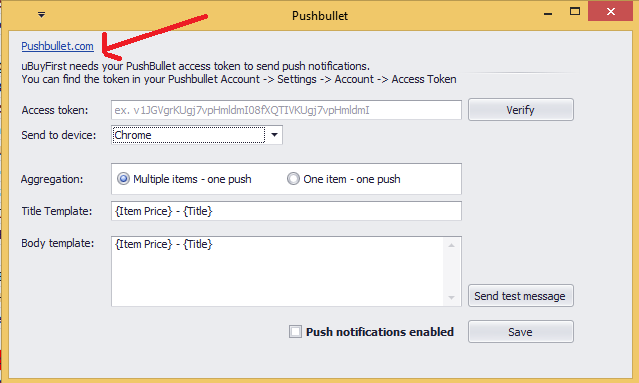
Add Pushbullet to other devices
Download and install pushbullet on your other devices and login using the same username.
Finish Setup in uBuyFirst
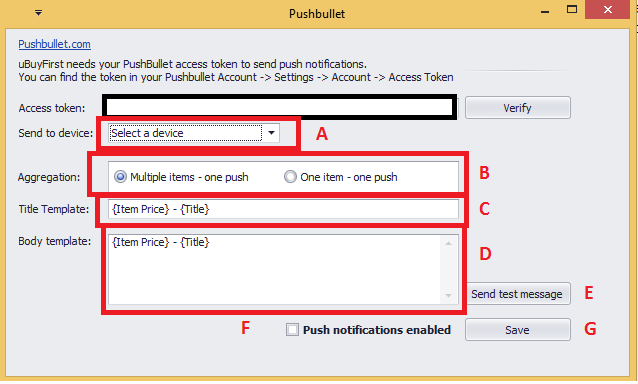
A. Send to Device: Select the device you want to push notifications to.
B. Aggregation: Multiple items – one push will grab all items within a 10 second period and send as one push notification. If no new listings appear within uBuyFirst, no push will be made. One item – one push: For every new listing on uBuyFirst that appears an individual record will be pushed to PB. (Recommended is Multiple items. If more than a few items are found at a time, it takes many more clicks to view each individual push notification).
C/D. Title Template: This will be the main notification you see on your device. Similar to seeing records in the “Results” tab of uBuyFirst, you’ll see this information first and after you’ve click the notification, PB will open and you’ll see the information in the Body Template. You can customize the information sent to PB by enclosing the field name exactly as it appears in UBF within closed brackets “{” and “}”.
E. Send Test Message – Press to test the template and connection.
F. Push notification enabled – Disable or Enable PB notifications of uBuyFirst to devices. Must click SAVE after enabled/disabled.
G. Save – Click SAVE anytime you’ve made a change in the PB settings area for settings to be stored and used.
Other Commands
From PB application, select “uBuyFirst” device and type and send the message “Help” and a list of available commands will appear.
- Start – Starts uBuyFirst Search. uBuyFirst must be up and running with PB settings enabled.
- Stop – Will stop searching on uBuyFirst, thus halting any listings being pushed to your devices.
- Enable [device] – Enter in the device name to enable notifications to specific device. (Send command from “uBuyFirst” device.)
- Disable – Will disable the specific device from receiving notifications. (Send command from within PB from the device you wish to disable)
Please send us any Questions, Comments or Suggestions about this new functionality.