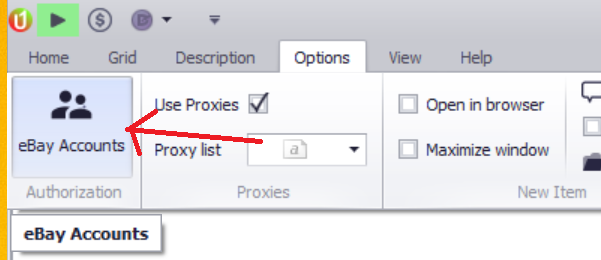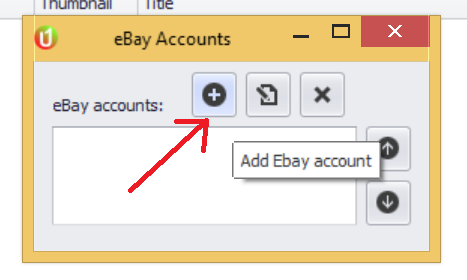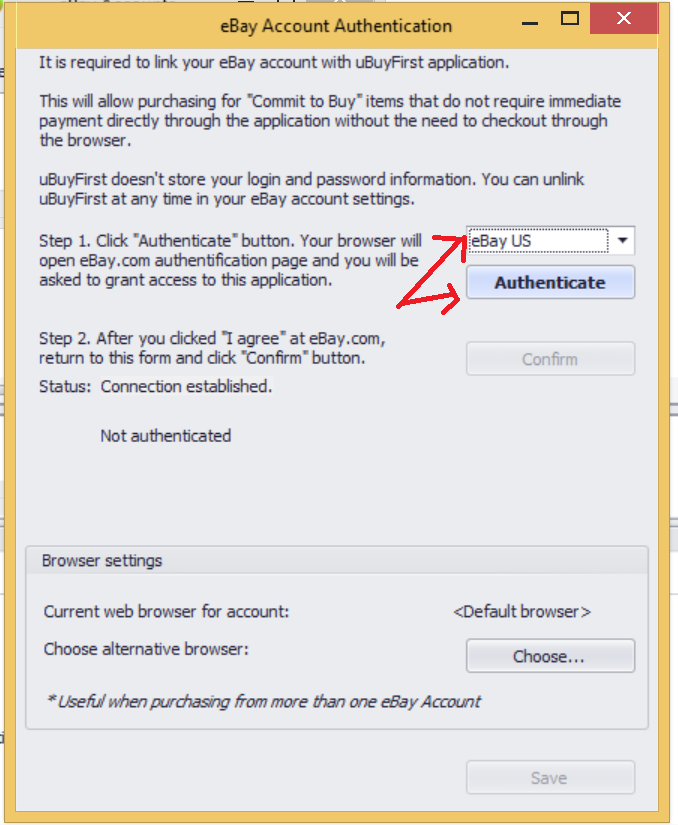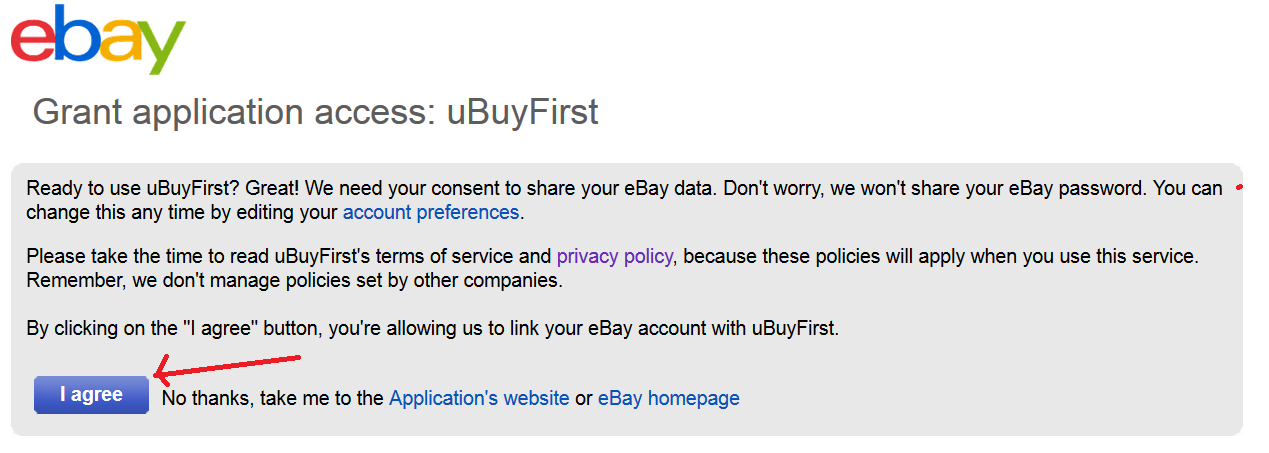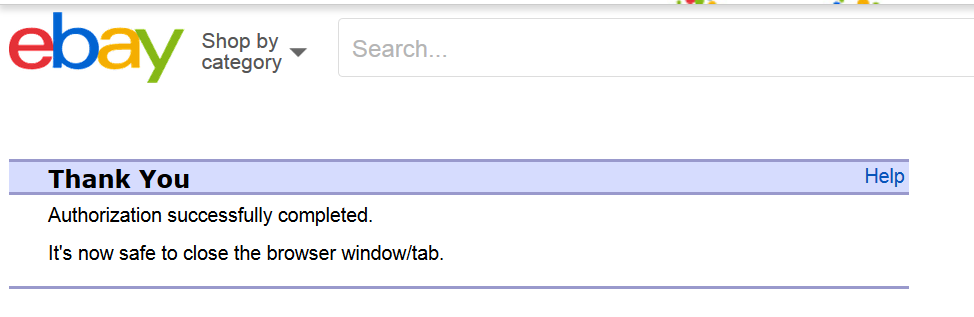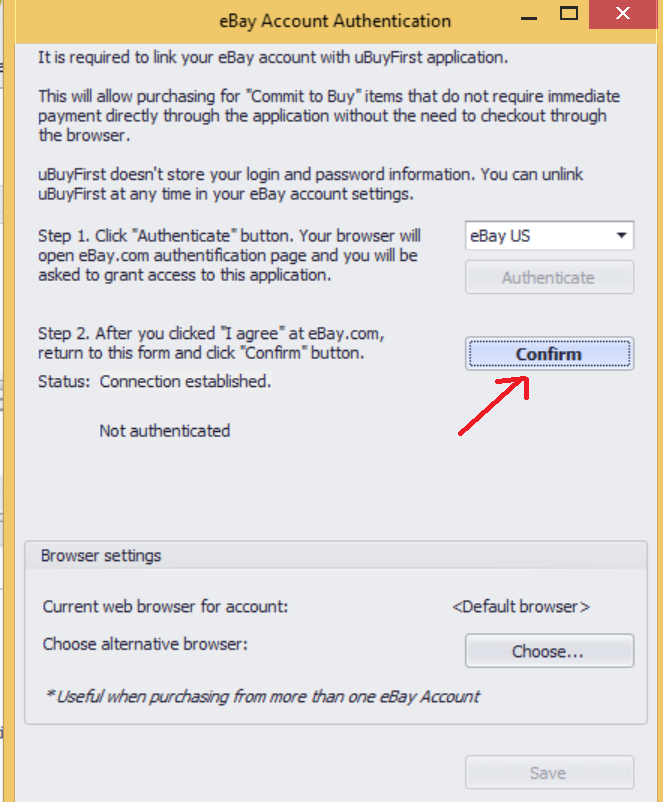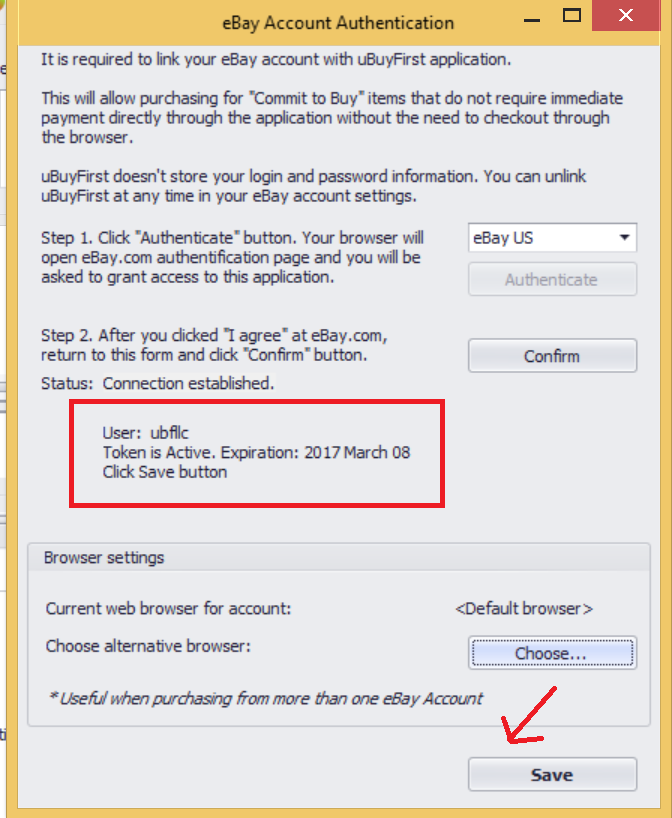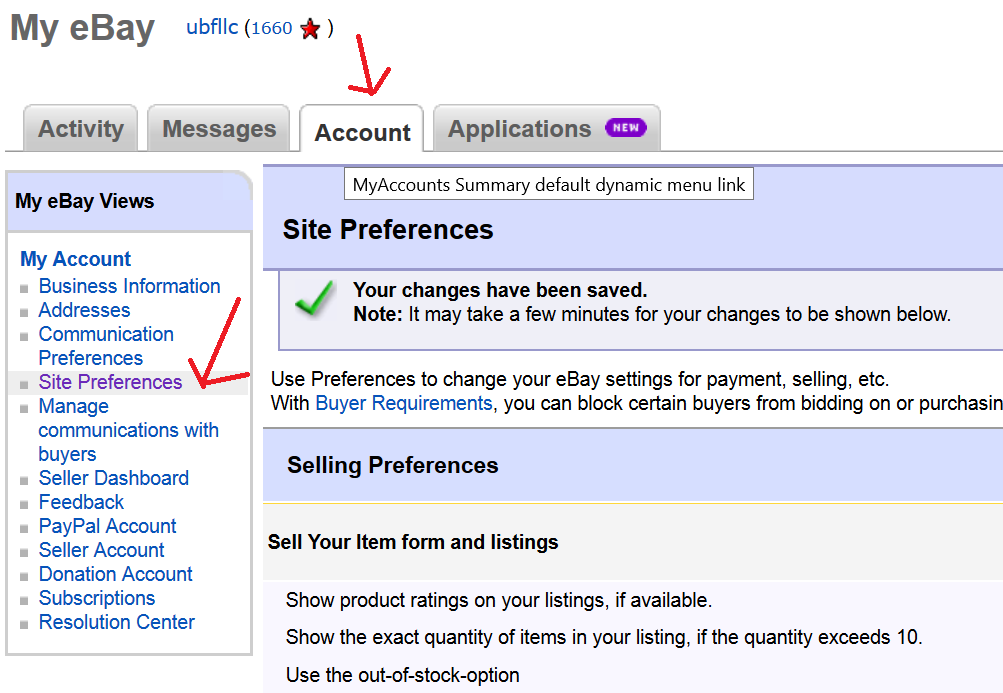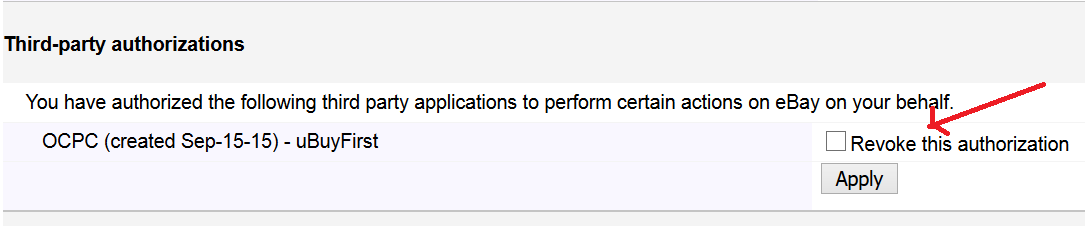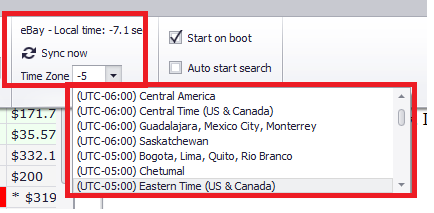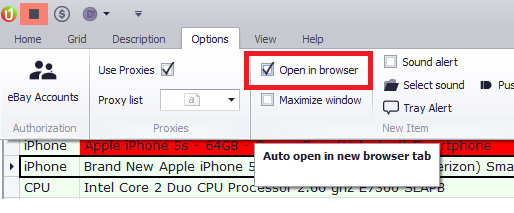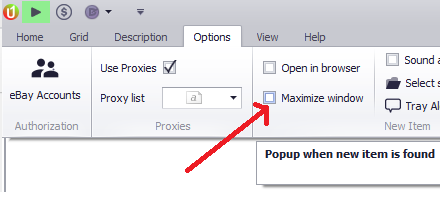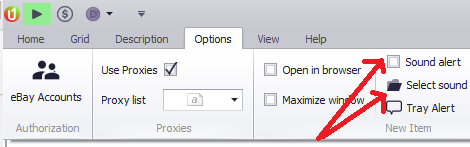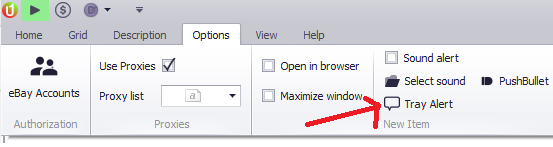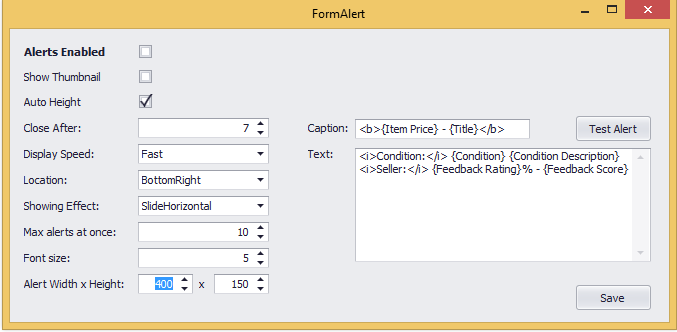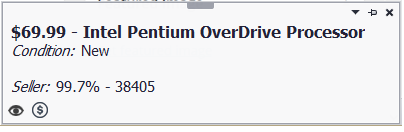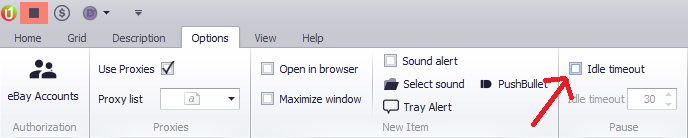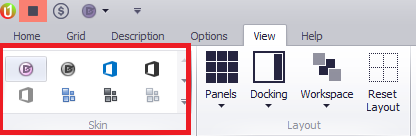FAQ
Most frequent questions and answers
All major eBay sites are supported by uBuyFirst including:
US – www.ebay.com
Canada (English) – www.ebay.ca
Canada (French) – www.cafr.ebay.ca
UK – www.ebay.co.uk
Australia – www.ebay.com.au
Austria – www.ebay.at
Belgium -www.befr.ebay.be
France – www.ebay.fr
Germany – www.ebay.de
Motors – www.motors.ebay.com
Italy – www.ebay.it
Belgium – www.benl.ebay.be
Netherlands – www.ebay.nl
Spain – www.ebay.es
Switzerland – www.ebay.ch
Hong Kong – www.ebay.com.hk
India – www.ebay.in
Ireland – www.ebay.ie
Malaysia – www.ebay.com.my
Philippines – www.ebay.ph
Poland – www.ebay.pl
Singapore – www.ebay.com.sg
Sweden – www.eim.ebay.se
These settings can be set on the search term level for items that are posted to these sites as well as item location.
Currently, uBuyFirst works on Windows OS only. Linux and Mac are not supported.
A browser version of uBuyFirst is in the works and scheduled for Q2 of 2015.
Yes. uBuyFirst is free to use.
The free version has limitations on call frequency and more advanced features but includes all the main components for the occasional buyer to win newly listed BIN items on eBay.
uBuyFirst was built for power buyers. Those needing to gain advantages of seconds to minutes on newly listed items. This could be for buyers who buy infrequently but are buying in a competitive category or for those who buy 10’s or 100’s of thousands of dollars a month.
The eBay development program allots a specific amount of calls for searching per day. Because these power buyers have more success with increased amount of calls, the consumption per user tends to be heavier on average per user compared to other free tools out there on the market.
A paid subscription plan is setup with the assumption that those needing an advantage are willing to pay the subscription fee for the immense benefit of these additional features and more frequent call volumes.
Our free version and lower subscription packages are still very viable buying options for those wanting to win great deals.
This is a possibility.
uBuyFirst calls out (based on subscription) concurrent to the order you have setup your search terms. uBuyFirst can run hundreds of individual searches but try to keep the number as low as possible for the best results.
You can do this by combining or grouping keywords together and then using the additional features to help identify individual specs that differentiate product for the type of items you purchase.
Ex: A user wants to purchase iPhone 6 models for 4 different carriers. Instead of making four individual searches (ex: “iphone 6 verizon” or “iPhone 6 Sprint”) you could make one search for “iPhone 6” and use filter conditions to highlight the “carrier” item specific a user selected color for each different carrier.
If each model/carrier combo has a different price, you can include short hand in the “term” of the keyword to recall this information quickly such as “i6 – VRZ/$600 – S/$500 – ATT/$550” and put this column to the far left on the main search grid.
Above all, feel free to create as many search options that are available and monitor your success rate. If items are being missed by seconds then you can make some adjustments by combining these search terms.
You can’t win them all.
Just because someone sees an item by seconds or minutes before you one time doesn’t mean that you’re not seeing many MORE than them by seconds or minutes.
eBay’s dataservers aren’t exactly an open book. Not to mention their spread out all over the country/world and it takes time for a newly listed BIN item to be replicated across all of these data listing servers. Each time you call, the request is resolved and directed at one of these servers “at random”.
Just because you see a handful of listings sold minutes before you found it doesn’t mean someone has a super system and is finding them always faster than you.
Our enterprise subscription package allows for increased calls to gain better advantages and reduce this “randomness” in your favor.
Testing against all other major competitors, uBuyFirst is confident that we’re always staying ahead of the curve and doing everything we can to ensure the FREQUENCY that you see items first is the highest possible while complying with all eBay developer terms of service.
Yes.
uBuyFirst does not store any eBay user account information on our side. The authentication is via eBay’s token authentication which is done through the web browser by logging into your eBay name from the official eBay site and confirming your account.
Also, this is only required if you wish to purchase items directly from the application via the placeoffer API for commit to buy items (items that do not require immediate payment). While this feature is sure to shave off valuable seconds by not having to leave the application and checkout via the browser, it’s not required.
Great! We listen to our customers and welcome any comments about ways that can improve your ability to win more items!
Visit the contact form on on the homepage and let us know! We usually implement reasonable request and within a timely manner.
This happens and is either a result of an improper search term setup or eBay’s best match algorithm thinking for you and giving unrelated searches.
Sellers can also often times include items in the improper catalog ID.
Start with simple search terms and then moved to advanced parmaters that uBuyFirst allows (such as “-” or in quotations or parenthesis). You can also use search filters and price min/max to reduce the number of these improper search results.
Remember, it’s usually best to create simplified keywords and then use the functions of uBuyFirst to eliminate outliers or highlighting cell/row/listing keywords or phrases to help you identify these improper results rather than create tons of rules that might exclude items that you do want to see.
Simply send us a message on the contact form and we’ll do this for you right away with no fuss.
There are many ways you can make improvements to the speed at which you’re able to find items.
- hard wire internet not wifi
- have a decent PC (i5+ and at least 4 GB of RAM)
- ensure uBuyFirst is allowed by your virus protection and firewall.
- Setup search terms properly
- Use the features of uBuyFirst to configure the UI to be able to make quick decisions on the most relative item specifics within your purchasing criteria
- Enable direct checkout by associating your eBay account for commit to buy items directly through the application
- Ensure you have a big enough monitor to display new results
- Always have the application up and active and monitoring new listing
- have enabled the sound notification
While some of these are directly related to finding items faster, ensure that you’re properly setup to win the items that you do have a good opportunity to purchase when they’re found.
Check the following:
- Internet is up and running
- Exception on firewall and virus protection
- run application as administrator
- ensure application is started and searching
- ensure proper keywords/category setup
- ensure no improper filter rules are being applied
- ensure the idle timeout popup window isn’t present and/or extend out a longer idle time out period.
If all else fails, stop searching and disable all current keywords. Create a new simple keyword and start searching again. If results come up for this new search term, you may be able to identify if it’s the settings within uBuyFirst or something external.
If problems persist, please contact us for help.