 Similar to panels the Search Results grid can be configured to show listing data as you see best fit. Buyers with less complicated buying criteria can include only basic item information where complex buying criteria will need other listing data. This tutorial will show you have to configure listing data within the results panel.
Similar to panels the Search Results grid can be configured to show listing data as you see best fit. Buyers with less complicated buying criteria can include only basic item information where complex buying criteria will need other listing data. This tutorial will show you have to configure listing data within the results panel.
Item Specifics
In order to see item specific you’ll want to first indicate which of these fields you’ll want to see. Ex: If I’m searching for phones, I might want to see “CARRIER” and “GB Size” item specifics. If you don’t wish to see item specifics in the results you can skip this section. Navigate to GRID> CUSTOM COLUMNS.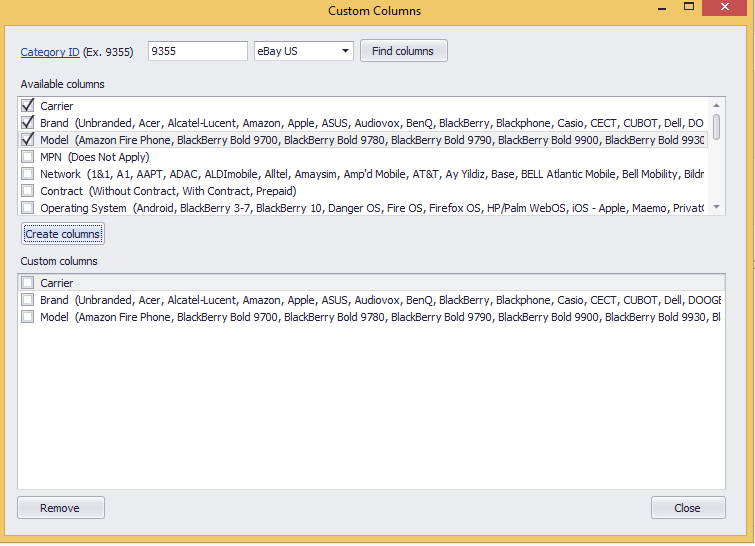
- Enter in the eBay category ID number and eBay country site.
- Select item specifics for the provided category.
- Click “CREATE COLUMNS” and fields will be added
- To delete column select the field in the bottom window and click REMOVE.
Adding Fields to Search Results
Right click on any field in the column header on the RESULTS panel.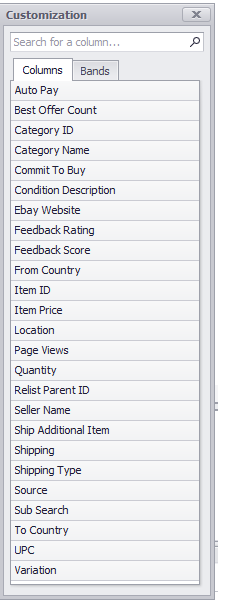
- Column will show up in this list if it’s not currently present on the search results grid.
Add Field to Results
To add the column, click and hold the field and drag it to the top of search results grid where the other columns are present and release the mouse button.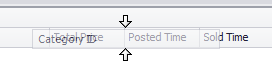
Delete Field
- Right click on any column header in the search results grid then click HIDE THIS COLUMN
- Otherwise delete from GRID > CUSTOM COLUMNS
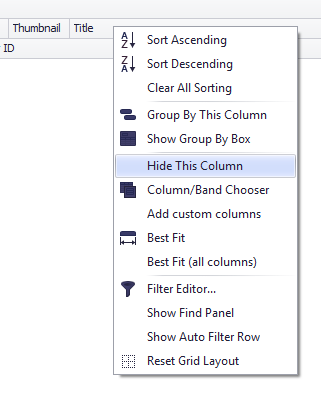
Save and Reset Fields
- Fields in the RESULTS panel are saved to your workspace. Make sure to save your workspace when finished modifying.
- Go back to stock fields by right clicking any column header field and click “RESET LAYOUT”
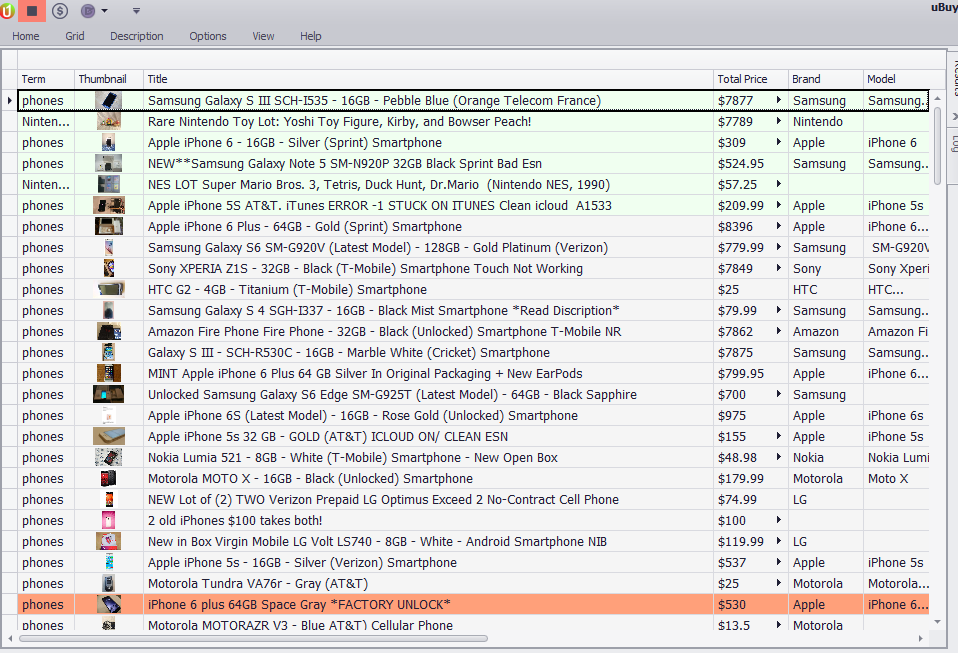
Resize Thumbnail & Grid Font
- Increase the row height value by clicking GRID > input FONT SIZE
- Click GRID > GRID FONT for additional settings (Bold, Color, Font Name etc.)
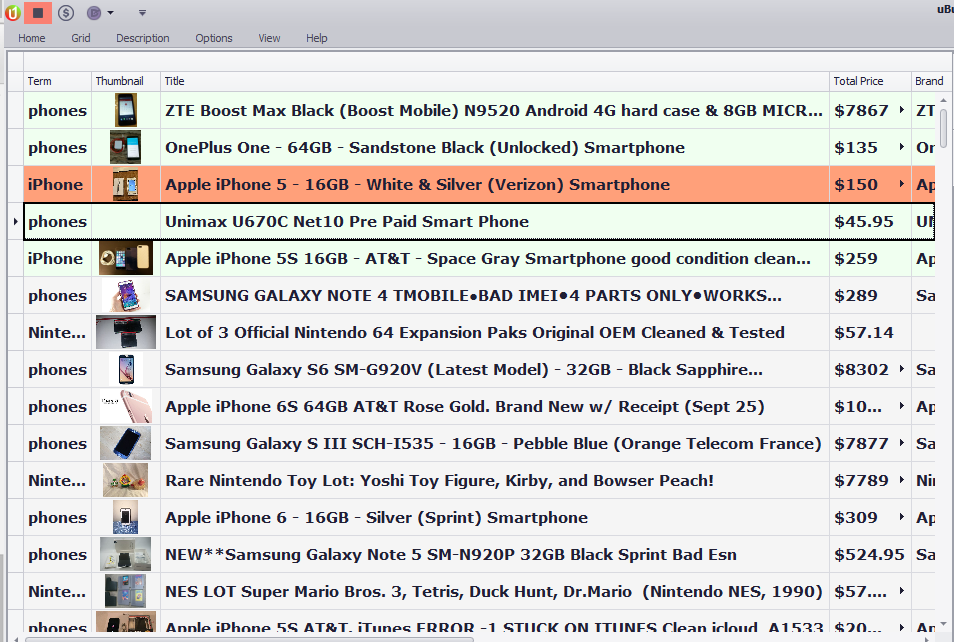 ]]>
]]>

Leave a Reply
You must be logged in to post a comment.