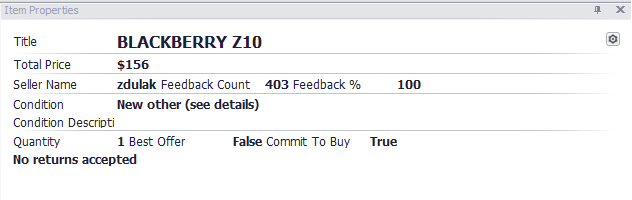 Item properties panel can be configured to show any listing information in a separate panel from the main search results grid. This is typically useful when you wish to keep the results column clean with basic listing information but would like to see other details before making a purchasing decision. Also, too many item specifics in the results grid might push vital listing information off the page.
Item properties panel can be configured to show any listing information in a separate panel from the main search results grid. This is typically useful when you wish to keep the results column clean with basic listing information but would like to see other details before making a purchasing decision. Also, too many item specifics in the results grid might push vital listing information off the page.
Accessing Item Properties Panel
- If the item properties isn’t already in your works pace layout, navigate to VIEW > PANELS > ITEM PROPERTIES
- If the panel is already present, click on the GEAR icon in the upper right hand corner of the panel window.
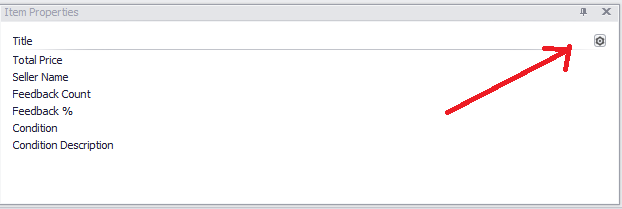
- Then click CUSTOMIZE LAYOUT
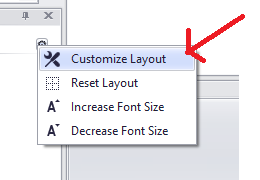
- A window labeled CUSTOMIZATION will appear. Expand this window and navigate to the LAYOUT TREE VIEW tab at the top
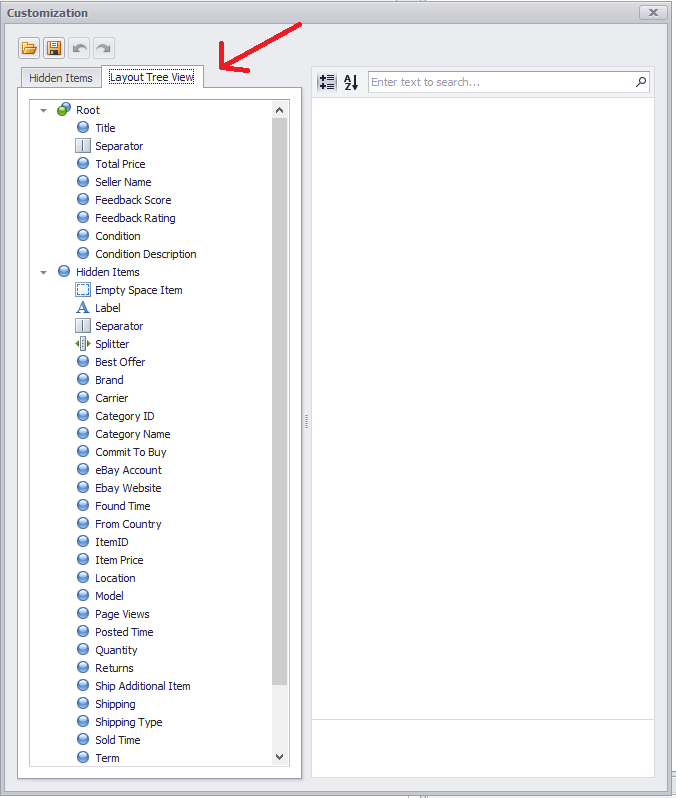
- ROOT – This section is all the item fields that will be present in the item properties panel.
- HIDDEN ITEMS – Shows all items available to be displayed but not showing.
Remove Items
- Click and drag an item from ROOT down to HIDDEN ITEM
- OR Right click the item in ROOT and click HIDE ITEM
Add Item
- Click and drag an item from HIDDEN ITEMS to the top ROOT section.
- Release the mouse when the field is in position where you prefer.
Side by Side
You may wish to have some item specifics grouped together horizontally. To do this, drag this field to the right or left of the field you wish to place side by side. Ex: Have all seller information on one line.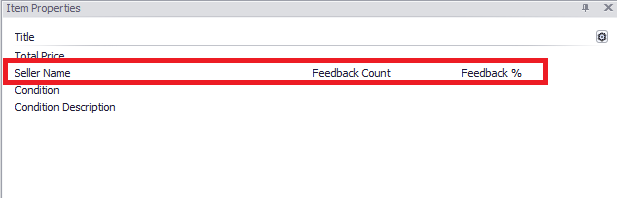
Formatting and Layout Options
For optional and advanced formatting of text and field values, single click on any field in the ROOT group.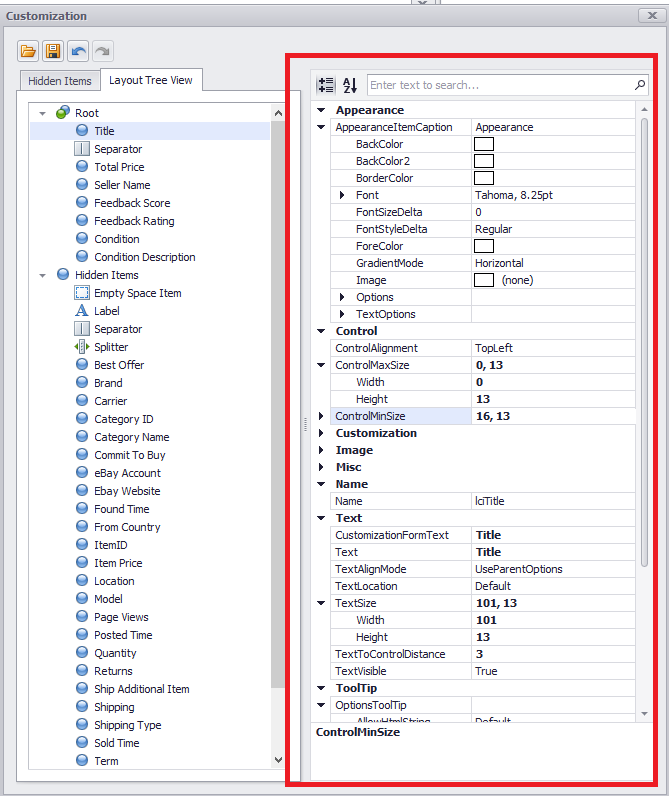 Many options will appear. You can do such things as change the background, text color, field names, alignment, row/column heights etc.
Many options will appear. You can do such things as change the background, text color, field names, alignment, row/column heights etc.
Saving
Ensure you save your new layout. You can do this by clicking on the disk icon within the CUSTOMIZATION window.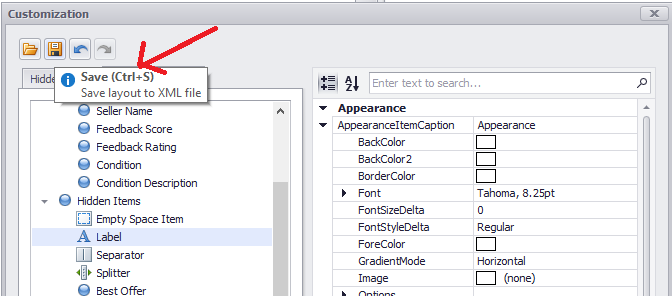 If you wish for this new saved layout to appear each time you run uBuyFirst, re save your work space layout. Item properties saved configuration file are stored with work spaces. If you don’t save to a work space the default item properties customization page will appear and you’ll need to click the OPEN button within the item properties panel each time you want to load this new configuration.]]>
If you wish for this new saved layout to appear each time you run uBuyFirst, re save your work space layout. Item properties saved configuration file are stored with work spaces. If you don’t save to a work space the default item properties customization page will appear and you’ll need to click the OPEN button within the item properties panel each time you want to load this new configuration.]]>

Leave a Reply
You must be logged in to post a comment.