Sometimes you might want to filter eBay items by the item location and you can do just that by using both the filters on the keyword search level as well as using local filters.
Keyword or Local Filter?
Keyword Level – Include just one item location per search term. Ex: If I wanted to see items only in the USA. Local Filter – Want to include multiple locations or exclude 1 or more locations.Keyword Filter
Home> Keywords Go to the “Located in” column and select one specific country. “Located in” represents the Country that the seller’s states the item is located in. Please note, this does mean the seller could have post the item to a different eBay country site as well as be registered in a different country.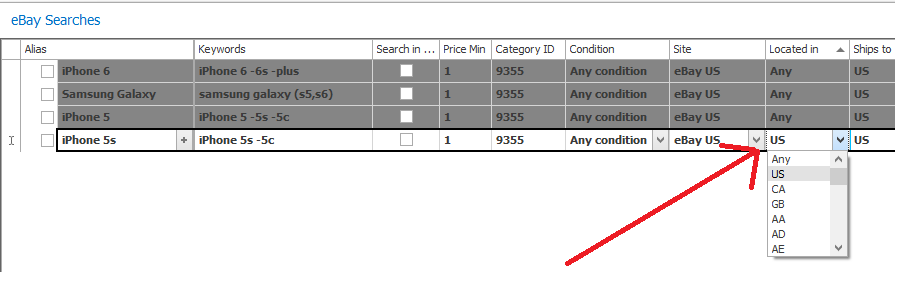
Local Filter
Example: I want to remove all items that do not have item locations in USA or Canada.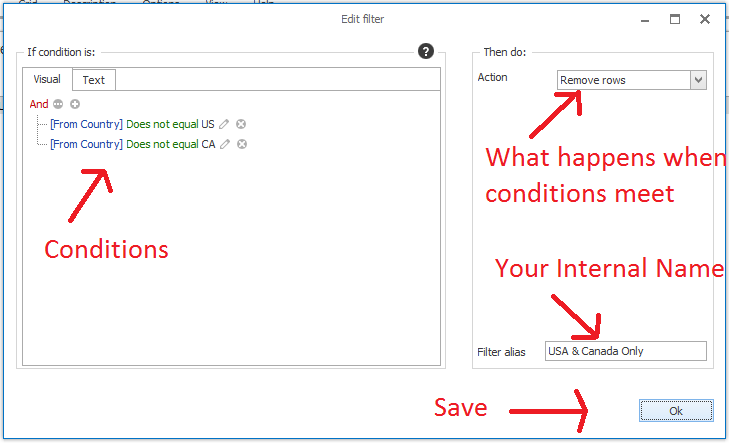
- Home > Filters (Filters Panel will appear)
- Click “+” icon to add new filter condition
- Name the filter in the “Filter Alias” field
- Select the “Action” drop down field to “Remove Rows”
- Add filter conditions by clicking the “+” button on left side Visual editor.
- Ensure operator at top in red is “AND”
- ITEM LOCATION > DOES NOT EQUAL > US
- ITEM LOCATION > DOES NOT EQUAL > CA
- Click OK to save
- Will return to main filter panel window
- To enable the filter, click the check box to the left of the alias name.
- Filter condition will be applied to existing records in the search results grid.
- Could also accomplish same result by using the “Location” field.
- Ensure your filter rule is working properly by displaying unwanted records before creating your filter rules, applying the rules and checking that only the records you want are removed.

Leave a Reply
You must be logged in to post a comment.