To view which panels are currently active: – Click VIEW > PANELS
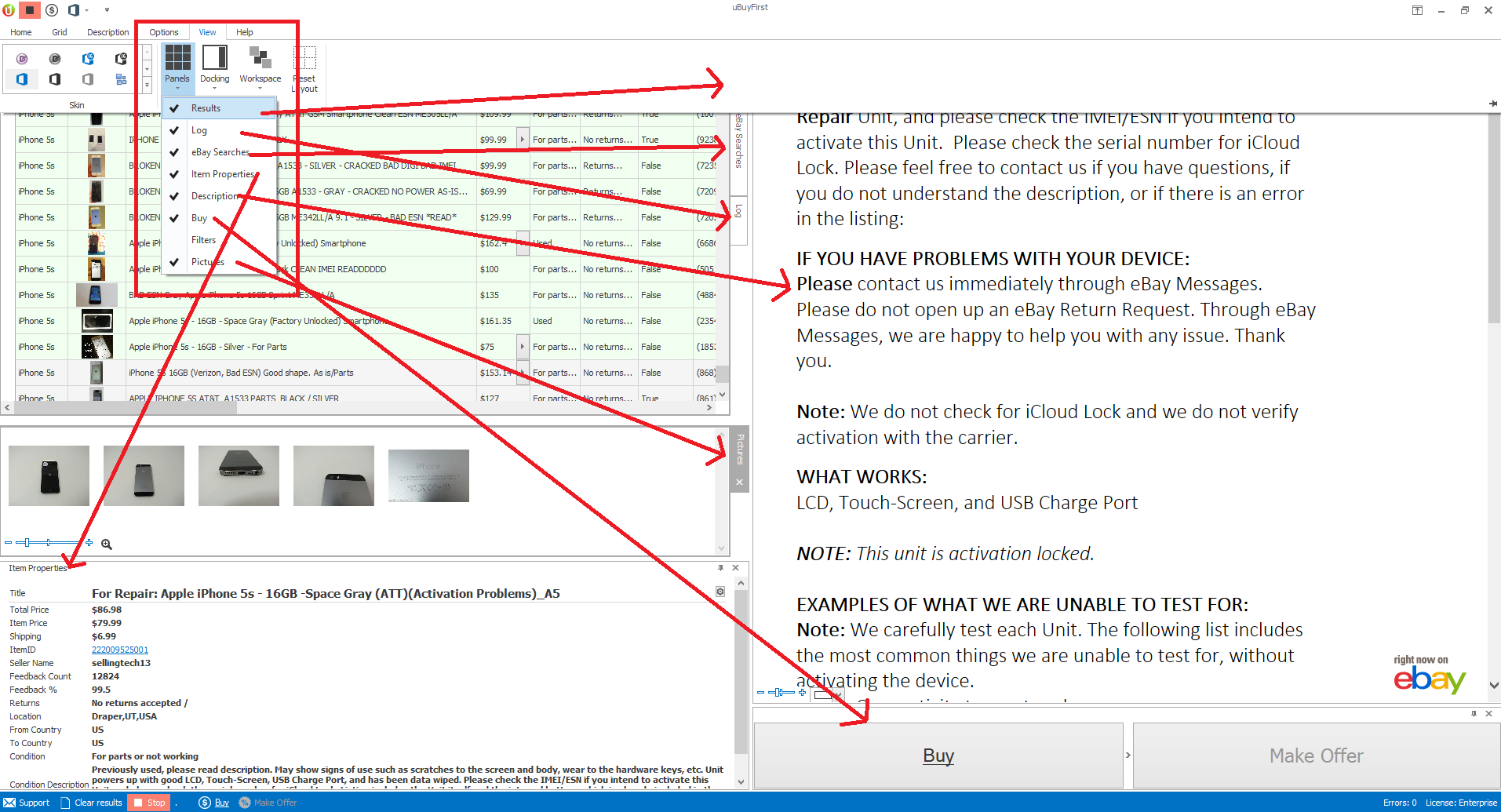
- Check marks will be present next to items that are active.
- The above picture shows these panels location.
- If the panel is not present and you would like it to be, simply click the panel name on the VIEW > PANELS menu and it will then popup or appear within the interface.
2. Rearrange Panels
To rearrange the panels to a different location, simply left click the panel and drag it to a location carousel and then select the location for the panel to reside. [video width="1906" height="1034" mp4="http://ubuyfirst.com/wp-content/uploads/2016/01/2016-01-29_1457.mp4"][/video] Click here to view video full screen in new window3. Stack Panels
Likewise you can stack panels so their “tabbed” within each location carousel. [video width="1908" height="1012" mp4="http://ubuyfirst.com/wp-content/uploads/2016/01/2.mp4"][/video] Click here to view video full screen in new window3. Resize Panels
[video width="1912" height="1032" mp4="http://ubuyfirst.com/wp-content/uploads/2016/01/3.mp4"][/video] Click here to view video full screen in new window4. Save Workspace
Anytime you make changes to the layout that you wish to use in the future, please save the workspace.- If you’re saving for the first time: VIEW > Workspace > Capture Workspace and then give your layout a name and click ok.
- If you want to save over an existing file or configure other layout options, click VIEW > Workspace and then select the layout name you wish to use or click “Workspaces” for more options.

Leave a Reply
You must be logged in to post a comment.