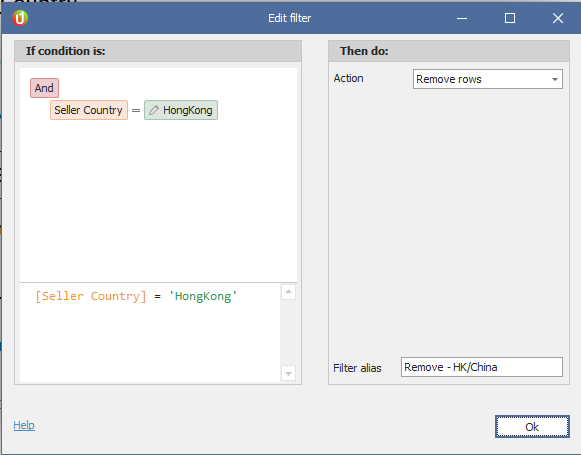- eBay does not show Seller Registration Country on the main listing page.
- Some eBay Sellers will say it’s located in the US but isn’t or have a high return/dispute rate.
- This feature will help you determine the registration country and give you the ability to remove these sellers by a filter rule.
- Enable “Seller Country” field.
- On Results View right click column header
- Select “Column Band Chooser”
- Enable “Seller Country”
- Field will now show in results.
- Add Filter
- Go to Home > Filters
- Add a filter
- Action = Remove Row
- If condition is:
- AND – SELLER COUNTRY = [INPUT COUNTRY] as it appears in the results.
- Name the filter. Ex: Remove Country – China/HK
- Enable the filter
- Return to results.
China sellers often have the Seller Country as HongKong.
By enabling the “Seller Country” field in the results view you can get the exact match of the name to create the filter rule.