Update 6.27 – Open Item Page and Open Checkout Page have been added to filter conditions.
Using Filters to Customize Search Results #
Local filter rules assist in identifying and/or excluding new listing records based on your unique criteria.
This is useful because the ways in which sellers create and describe listings can widely vary to the point where making initial search criteria impossible to set criteria that might filter out items you might buy.
While leaving search parameters too generic might being back too many irrelevant results that obscure and distract from listings that fit your buying criteria.
Every buyers specific business needs along with product type vary so there is no set way of implementing filters.
In this tutorial we’ll give various examples of when and how to use filter criteria to generate beneficial ideas of where you can apply them to your buying platform.
To access the local filters settings, navigate to HOME > FILTERS
Remove Listings #
- Best Match – eBay’s best match algorithm does a fairly good job at suggesting relevant items. However, sometimes they may suggest items that aren’t specific to your exact search query. Example: Searching for “iPhone 5” eBay might throw in a small number of results for iPhone 5s to try and up sell the buyer thinking that in some cases, the buyer is simply looking for a A) a phone and B) and iPhone. In other cases, the seller might not have included enough information in the title, description, catalog ID and item specifics where eBay can make an exact match or where the seller has used keyword spamming in the title to drive more traffic to their listing.
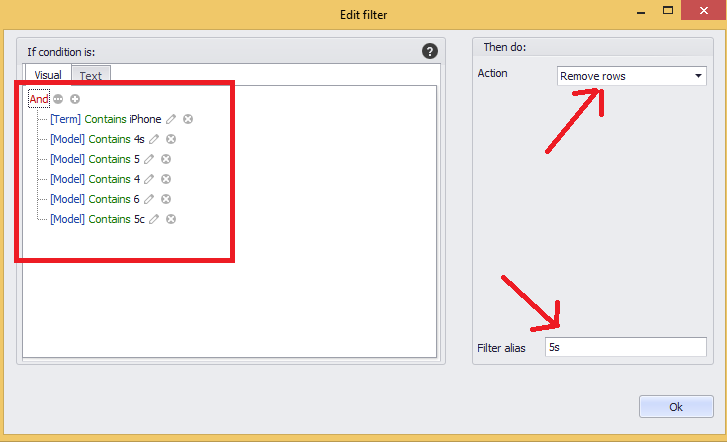
In the above example, you would create a filter rule with the ACTION = REMOVE ROWS, make the FILTER ALIAS “5s” and create condition criteria where the listing item specific “MODEL” isn’t an exact match for that specific model I’m looking for. Mainly, because under eBay Buyer Protection, if the incorrect model comes you’re almost always guaranteed the opportunity for a return regardless of the sellers policy for returns and warranty. (There is no returns IF the correct item comes).
Other Examples of Filter Rules #
Below image showing rule if eBay item condition field is for parts or not working to highlight the cell RED. Also duplicated this filter rule to highlight green if not for parts.
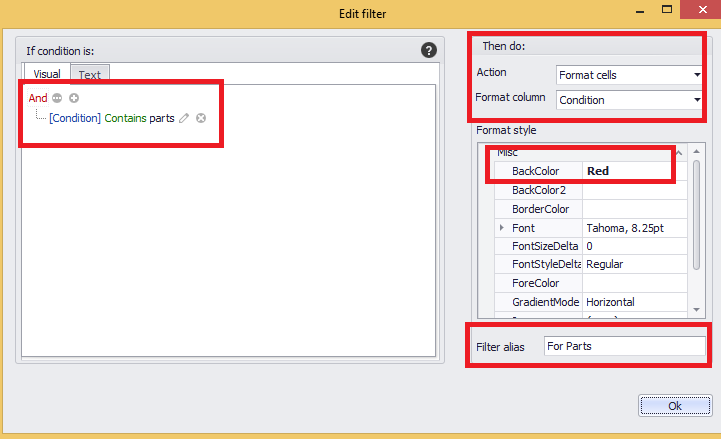
Below image showing filter rules if the available quantity is greater than 1. Also duplicated this filter rule to show other color if quantity is 1.
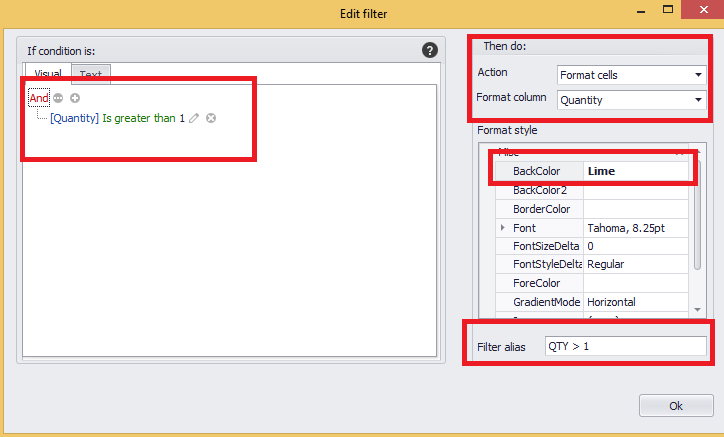
Below shows filter rule for returns field to show red if no returns are selected by the seller. Duplicate filter rule created to show green if returns are accepted.
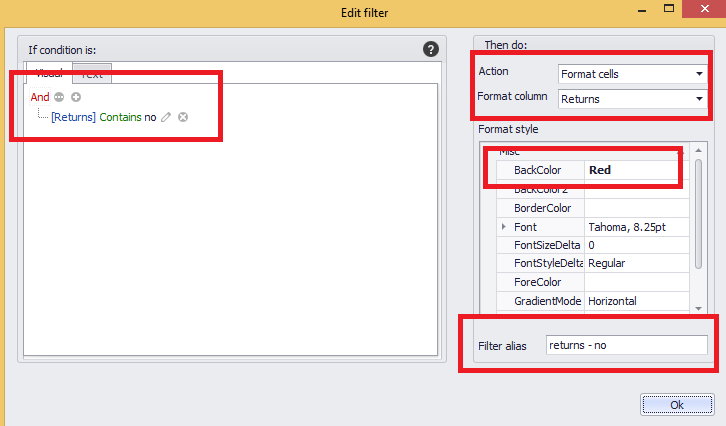
Below filter rule created to show green for best offer field if available by the seller. Duplicate rule created if not allowed.
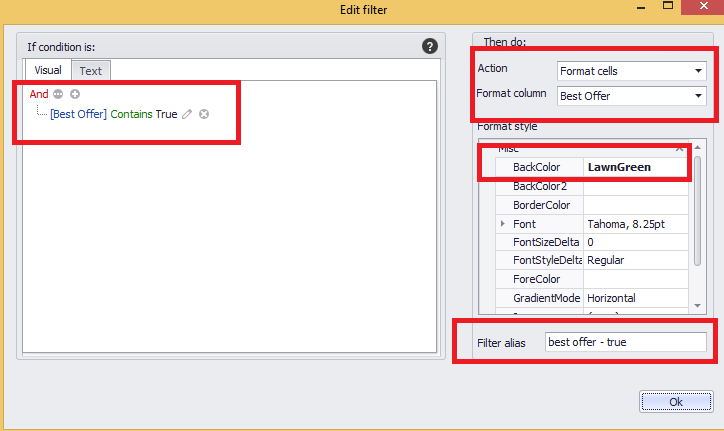
Below filter rule created if seller has best offer (make an offer) available on the listing. Duplicate filter rule created if not allowed.
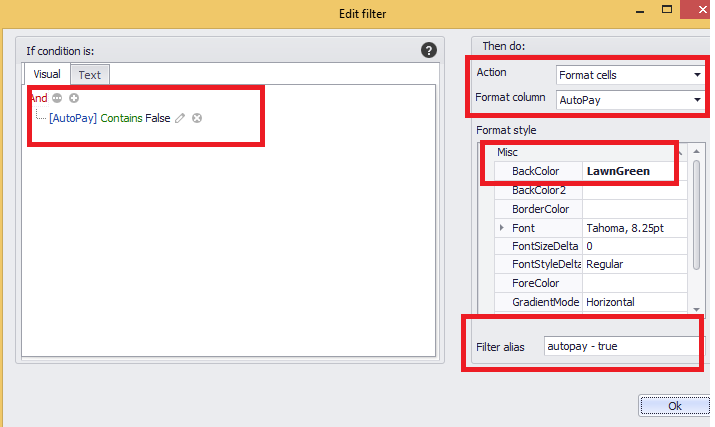
Below filter rule created to highlight the TITLE field if the TITLE or DESCRIPTION contains the word “icloud” (A condition aspect of cell phones that renders the value significantly less). We don’t want to REMOVE the field from the search level or filter because a seller could say “This phone isn’t icloud locked” OR “The phone is iCloud locked” OR “iCloud locked status unknown”. The filter rule will at least highlight this field where visual recognition will help us to remember to manually located and identify further information within the listing to know if the item is good to buy.
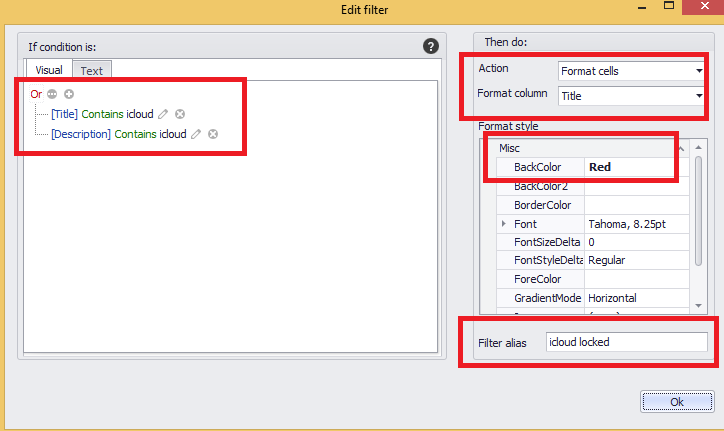
Below shows the filter rules main navigation.
- NOTE: Ensure the filter rule is enabled. Clicking ok will save the filter but you must manually enable from the filter preview window.
- Uncheck = disable filter rule
- Checked = enabled
- Filter rules should update to current results immediately
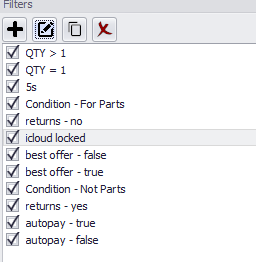
Below shows search results layout with these filter rules applied.
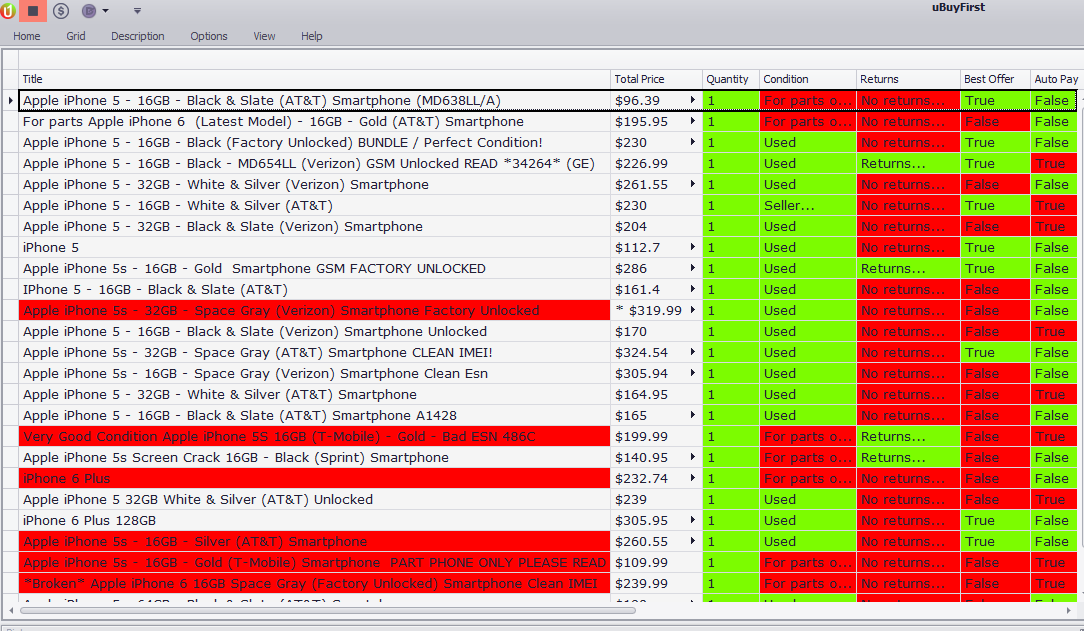
New filter actions: Open Item Page and open Checkout page. 6.27.2025
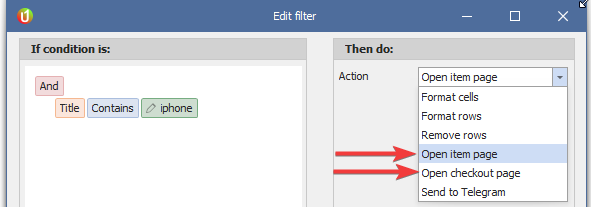
Best Practices #
- Use filter rules to help identify purchasing logic that either qualifies, disqualifies or flags for further review.
- Keep it simple to start with. If using REMOVE function, ensure many search results are loaded up and toggle between activating and disabling the filter rule to ensure filter rules aren’t removing listings that are within your purchasing criteria.
- Create rules after allowing many listings to appear and recognizing repetitive purchasing logic that you use.
- Visual (color) recognition allows you to scan listing data faster than reading text only content allowing you to make faster, more accurate purchasing decisions and win more items!




