It’s highly recommended that you back up your entire uBuyFirst instance and export your current keywords before attempting to use the sync feature.
Keyword Sync is a powerful feature that allows you to manage your keywords through a Google spreadsheet. This tool is especially useful for users who frequently update their keywords and prices, need to enable or disable terms regularly, or manage large keyword sets across multiple campaigns.
Benefits
- Automation Potential: Integrate with other systems through Google Sheets
- Team Collaboration: Share and collaborate on keyword management with team members
- Easier Management: Manage keywords from a single spreadsheet rather than the keyword interface
- Batch Updates: Make changes to multiple keywords simultaneously
Suggested Setup to Try for Existing Users #
We recommend using your current keyword export to create the Google sheet that will be used to control keywords while this feature is enabled.
- Do an application backup
- Export your current keywords
- Create a Google Sheet
- Import your Keyword Sheet into this new sheet
- Share the sheet with “anyone with a link.”
- Copy that link and go to Sync > Sync search terms to access the Sync control panel
- Press “Fetch & Apply” to test import configuration
- Enable the feature on the same menu
- Set the interval you want keywords to be synced from Google Sheets to uBuyFirst.
How to Set It Up #
1. Prepare the Google Spreadsheet #
- Open Google Sheets and paste your search terms.
- Each row should contain a unique identifier and a search term.
- To add a new search:
- Copy an existing row.
- Modify the keyword (e.g., “XBox”).
- Ensure each row has a unique identifier.
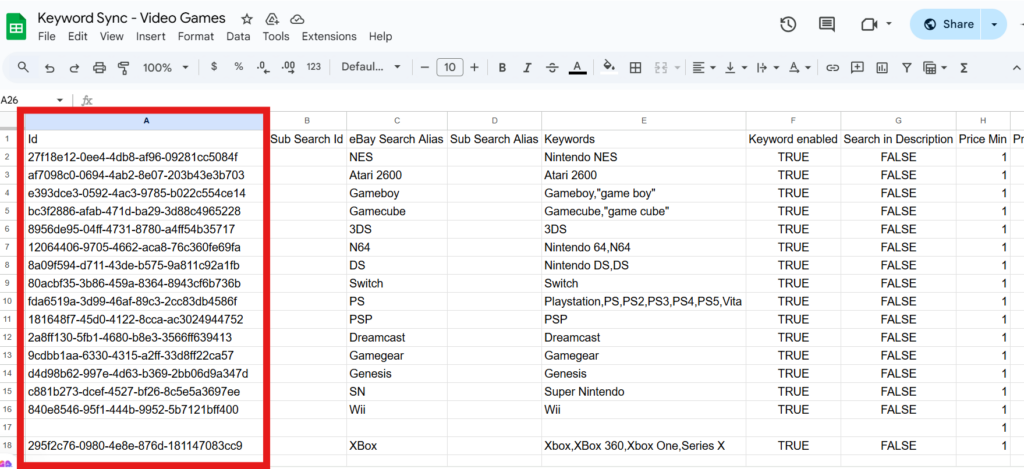
2. Share Your Spreadsheet Publicly #
- Click Share in the top right of your Google Sheet.
- Set access to “Anyone with the link” can view.
- Copy the URL of your spreadsheet.
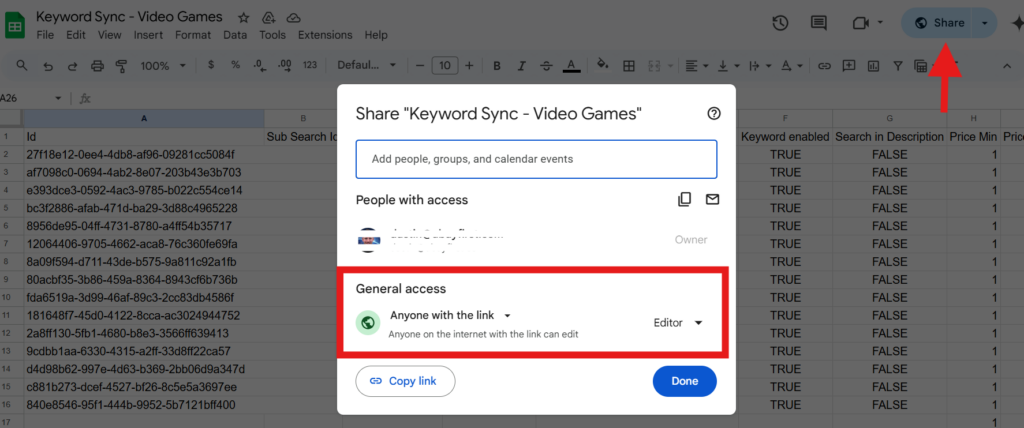
3. Connect the Sheet to Your Program #
- Go to your desktop app and locate the sync option.
- Paste the copied Google Sheet URL.
- Click “Fetch & Apply.”

4. Enable Auto-Sync (Optional) #
- Turn on Auto-Synchronization for ongoing updates.
- Recommended interval: every 5 minutes or longer.
- Enable Auto-Fetch so the tool fetches changes on schedule.
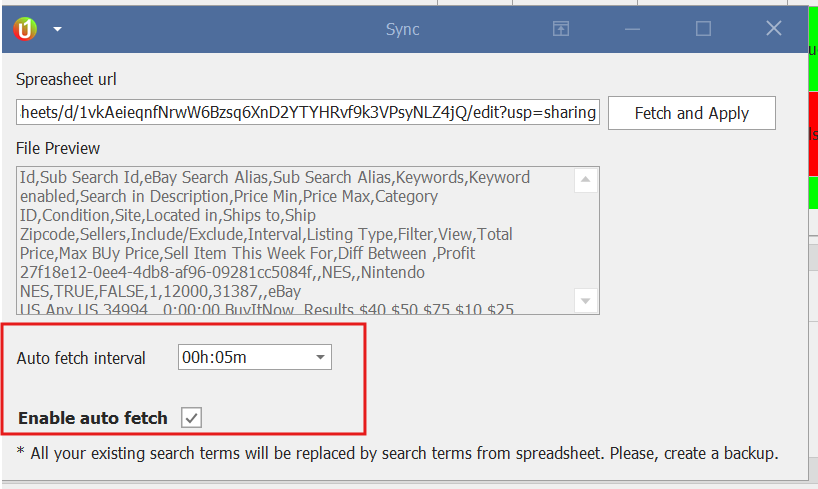
Important Note #
- The sync is only 1 way from Google Sheets to uBuyFirst
- Enabling sync means you choose to work from within Google Sheets only.
- If you modify search terms inside the program while the sync feature is enabled, you will lose your current keyword setup on the next sync.
- Always make edits in the Google Spreadsheet for consistency when synced
- Backup uBuyFirst and your Google Doc Routinely
- Export your current keywords and use this to help build your Google doc




