Based on your transcript, here’s a structured help document for the Keyword Folders feature:
Keyword Folders – Organize Your Search Terms #
Overview #
Keyword folders allow you to organize and group your keyword searches for easier management. Instead of working with a long list of keywords, you can create a hierarchical folder structure to locate, edit, enable, or modify searches more efficiently.

Key Features #
Creating Folders #
- Method 1: Click the folder icon in the toolbar
- Method 2: Right-click on any cell and select “New Folder”
- If you want the folder you created to be a root folder, drag the folder to the whitespace at the bottom of the searches page.
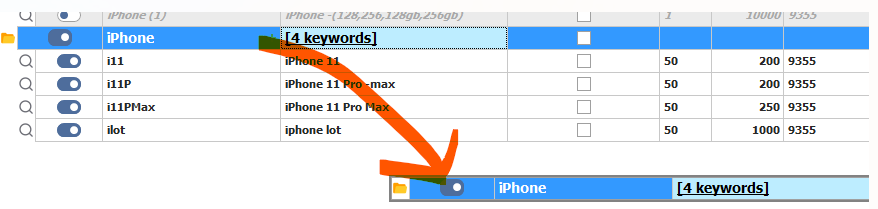
Click the Create Folder icon to create a new folder.
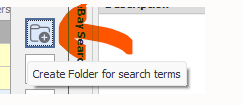
Folder Capabilities #
- Enable/Disable All: Each folder can enable or disable all keyword search terms within it at once
- Subfolders: Create nested folders for more detailed organization
- Keyword Count: Collapsed folders display the number of keywords contained within
Visual Indicators #
| Row Color | Status |
|---|---|
| Yellow | Folder row |
| White | Enabled keyword |
| Gray | Disabled keyword |
| Blue | Currently selected/active keyword |
Managing Keywords in Folders #
Bulk Actions #
- Enable/Disable Folder: Toggling a folder will enable or disable ALL subfolders and search terms within it
Individual Actions #
- Selective Enabling: To enable specific keywords only:
- Click on individual keywords within the folder
- This will enable the root folder and only the selected keyword(s)
Use Cases #
Organize your searches by:
- Test searches – Temporary or experimental searches
- Product categories – Group related products together
- Product variants – Multiple search terms for the same product (3-4 variations)
- Different categories or brands
Important Notes #
- This is different from sub-search terms, which parse active searches based on parent searches
- Folders are purely organizational and don’t affect search functionality
- The folder structure helps manage complex search setups more effectively
To create a folders, click the “Add Folder” button or right click on any keyword row > Add Folder




