#
UbuyFirst allows you to automate your eBay sourcing process by letting you manage keyword-based product searches. Here’s how you can easily import and export your keyword list for faster setup and sharing.
Note: When performing a full app backup in UbuyFirst, your keyword list is saved automatically. You only need to use the import/export feature separately if you wish to manually manage or share your keywords across different setups or with other users.
Step 1: Open the Keywords Panel #
- Navigate to the top menu, Home > Keywords.
- Select the Keywords button.
- This will open the Keywords Configuration Panel, where your saved searches are displayed.
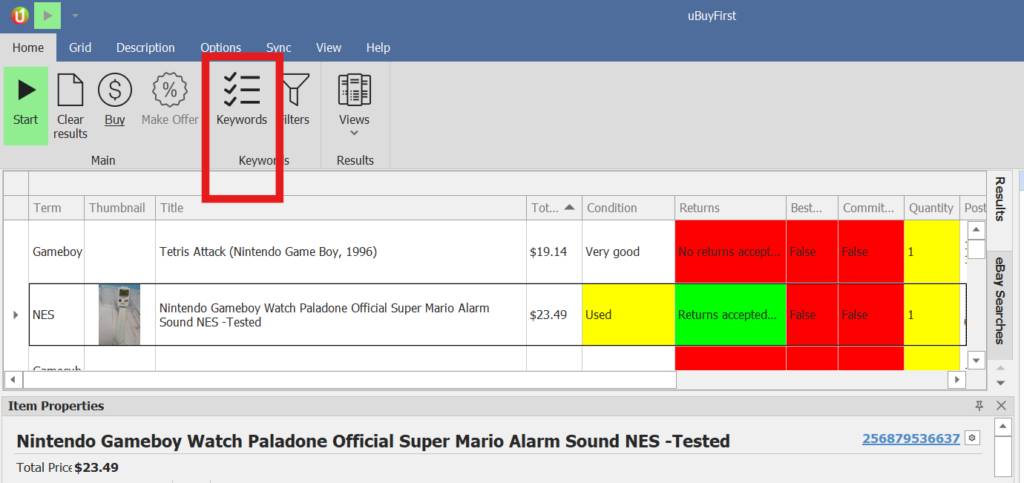
Step 2: Understand the Keywords Table #
Inside the Keywords tab, you’ll see the following columns:
| Column | Description |
|---|---|
| Enabled | Toggle specific keyword searches on or off. |
| Alias | Custom label for your keyword group (e.g., NES, Gameboy). |
| Keywords | Search phrases used to scan listings. |
| Price Min/Max | Filter by item condition (New, used, etc.). |
| Category ID | eBay category to target. |
| Condition | Filter by item condition (New, Used, etc.). |
| Site | Define a price range per keyword. |
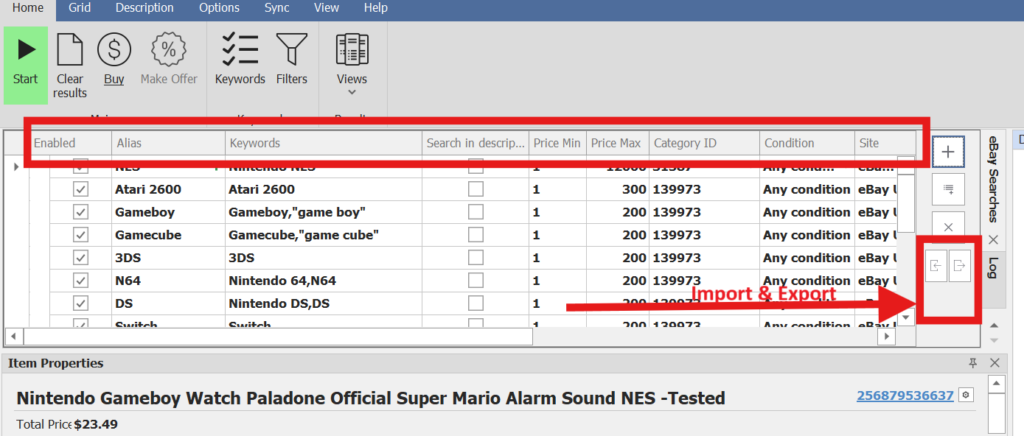
Step 3: Import & Export Keyword Files #
On the right-hand side of the Keywords tab, you’ll find two arrow buttons:
Export Keywords
- Click the right-facing arrow to export all current keyword settings to a file (.txt or .csv).
- Useful for backing up or sharing with team members.
Import Keywords
- Click the left-facing arrow to import keyword settings from a saved file.
- Helps quickly restore or bulk-upload multiple keyword searches.
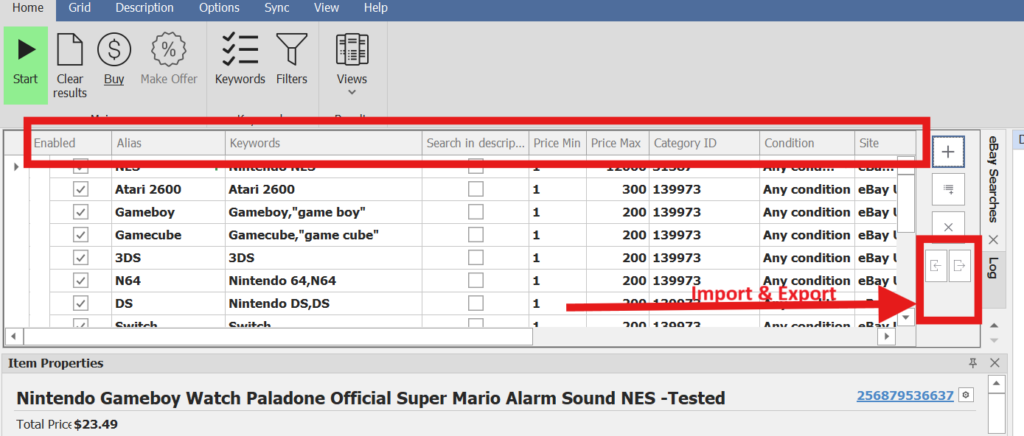
Common Issues:
– Unique “ID” field. If creating keywords from scratch or from an export, a unique value must always be in the ID field. This is the most common issue with importing.




