This guide will show you how to create a separate view to organize and monitor certain search terms in their own results grid. This is helpful when you want to keep some product types or keywords separate from your main results.
What Is a View? #
A view is a custom window that displays only results from specific keywords. It helps you keep your main screen clean and lets you track different types of items in separate panels.
Step-by-Step Instructions #
1. Open the Keyword Level View #
- Navigate to the Home > Keywords to Keyword Level section of the app.
- This is where you manage your saved search terms.
2. Create a New View #
Click the ➕ (plus) icon to add a new view.
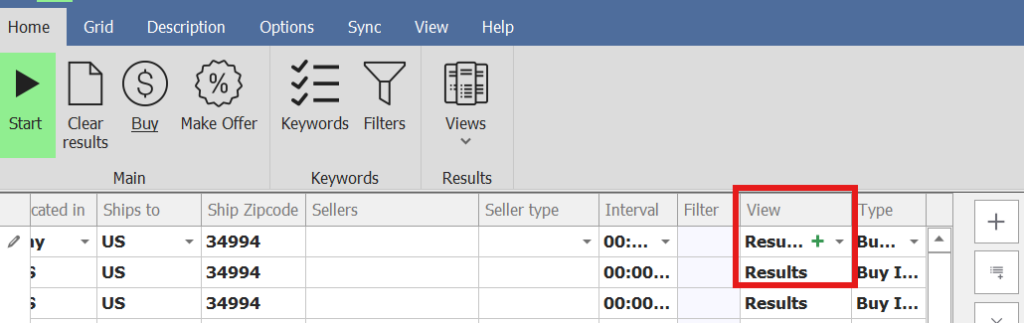
Give your view a name (Example: “Gameboy”).
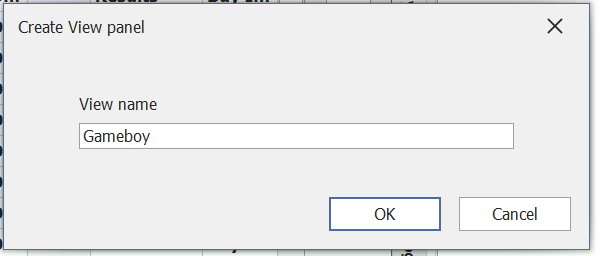
The new view will appear as a new window attached to your current ribbon (like a tab).
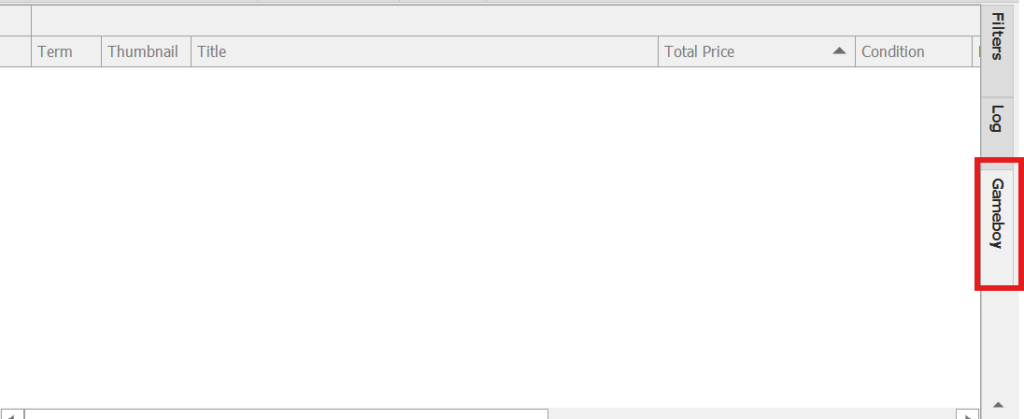
3. View and Move the Panel #
- You can find your new view in the Views tab if needed.
- Click and drag the panel to a separate part of your screen if you want to keep it open side-by-side.
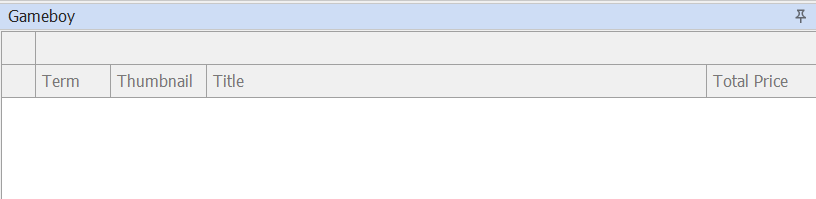
4. Add Search Terms to the View #
- Now, when your selected keyword(s) match, the results will show up only in this panel.
- This is useful when you want to keep certain categories (Gameboy) separate.
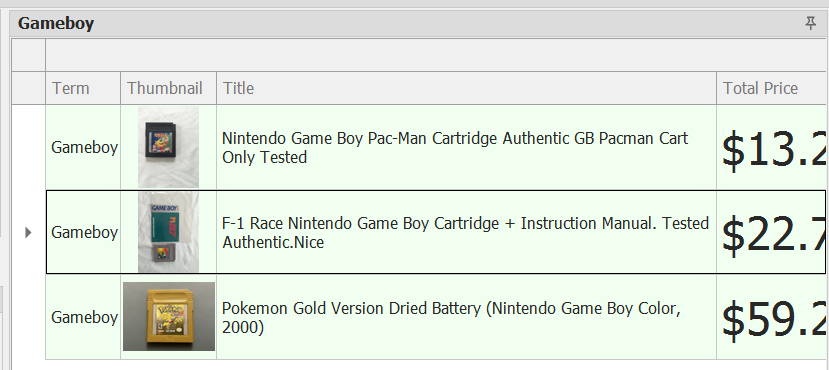
Why Use Separate Views? #
- Helps you group similar items for better focus.
- Avoids mixing unwanted results in your main window.
- You can monitor multiple product types at the same time.
Customizing the View #
- You can adjust what columns appear by changing the item specifics in the view.
- You can select or remove columns just like in your main results panel.
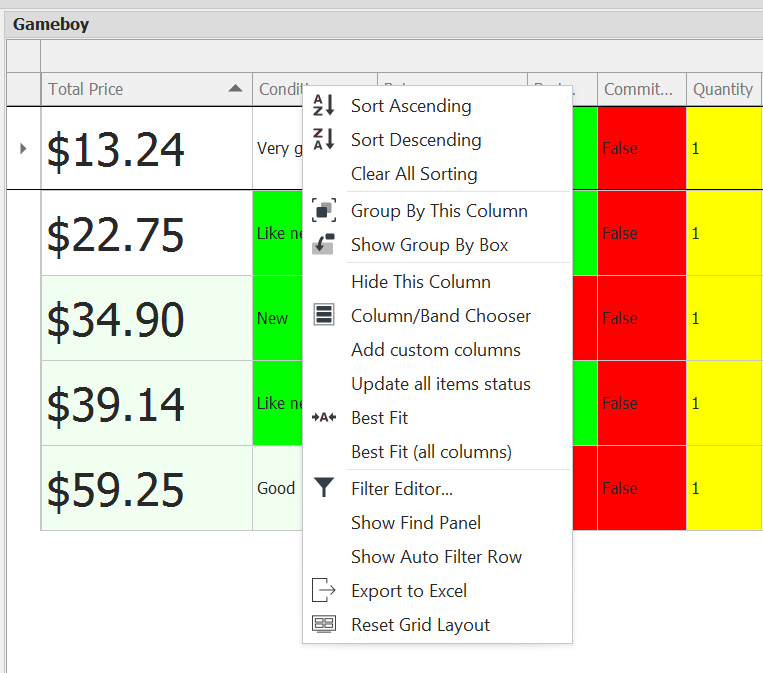
Switching Between Views #
- To return to a different view:
- Go to the keyword dropdown.
- Select a different view from the list.
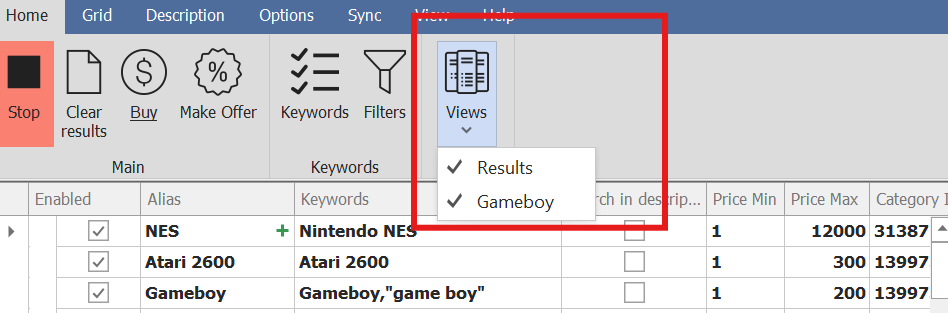
Closing a View (Without Deleting) #
- If you no longer want to see a view:
- Go to Home > Views and click off the name.
- This hides the panel but doesn’t delete the view, you can use it again anytime.
Backup Tip #
Before making big changes (like editing or removing columns), it’s a good idea to:
- Backup your layout or settings so you don’t lose important adjustments.




