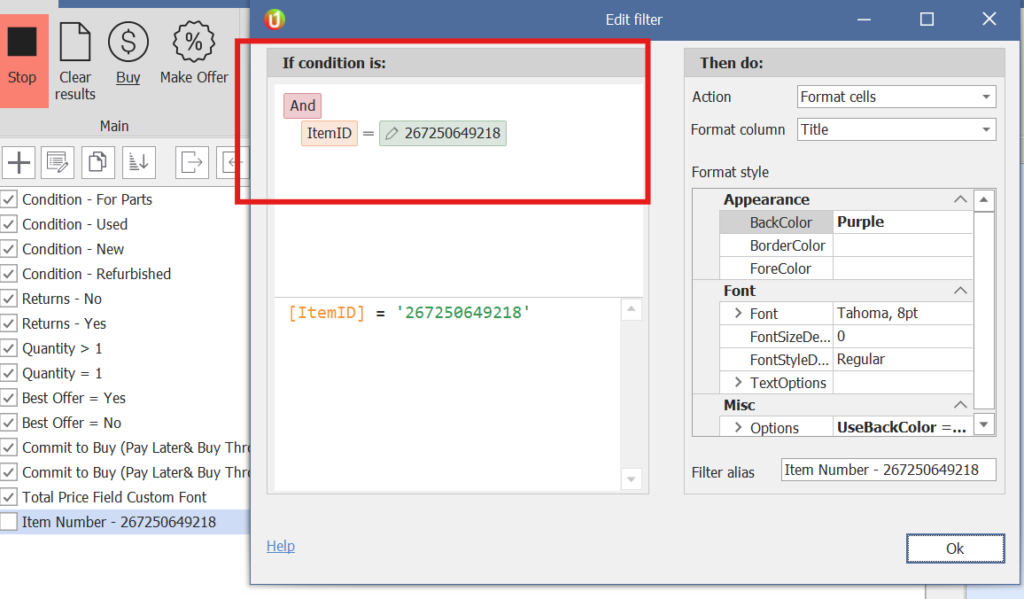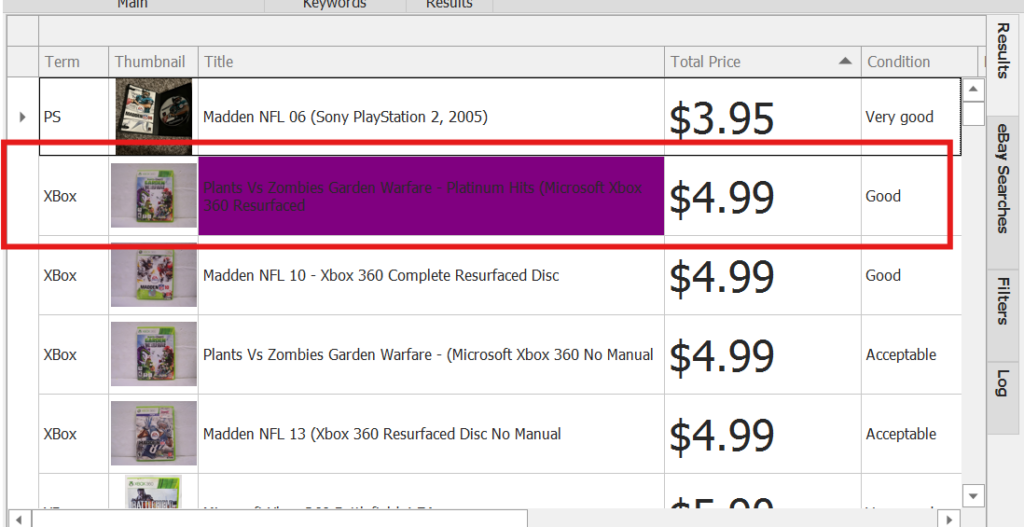Searching by a specific item number allows you to quickly locate products without relying on keyword matches. Whether you’re tracking an upcoming listing or checking the status of a known item, this guide explains the two ways to find items using their unique ID numbers.
Option 1: Standard Search Using Item Numbers #
The simplest method is to use the search bar as you normally would, but enter item numbers instead of keywords.
Steps: #
- Go to Home > Keywords.
- Enter the item number in the Keywords (e.g.,
1234567890or Xbox). - If you want to search for multiple items, separate each item number with a comma (e.g.,
Xbox One, Xbox, Xbox 360).
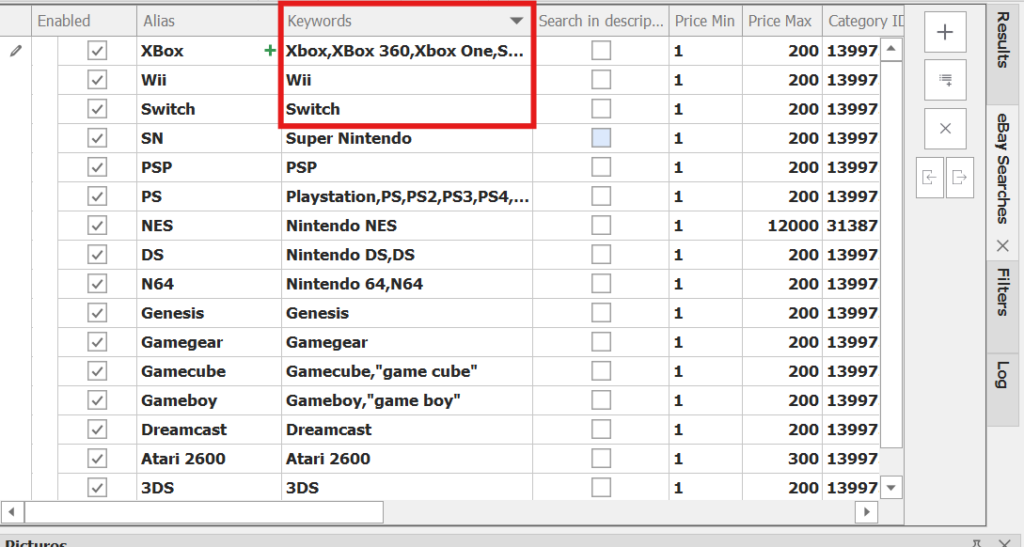
Note: #
- The search input field supports up to 350 characters.
- This means you can include multiple item numbers, provided the total character count (including commas) does not exceed 350 characters.
Option 2: Create a Filter to Highlight Specific Item Numbers #
If the item you’re searching for is expected to appear in a broader search (such as one based on category or keyword), you can use a custom filter to automatically highlight it when it shows up in your results.
Steps to Create a Filter: #
- Navigate to the Filters section, Home > Filters.
- Click on Add Filter.
- Select Format Row or a similar visual rule type.
- Choose a highlight color (e.g., purple).
- Set the condition as:
Item ID equals [specific item number].
This filter will automatically apply the formatting whenever the specified item appears in any matching search results.