Filter Rules #
Filter rules help you identify key purchasing requirements by applying “if-then” statements to format specific cells & rows of data fields in the search results view.
You can also remove search records that you’re not able to screen out with just keywords.
This helps speed up your review process with speed and accuracy.
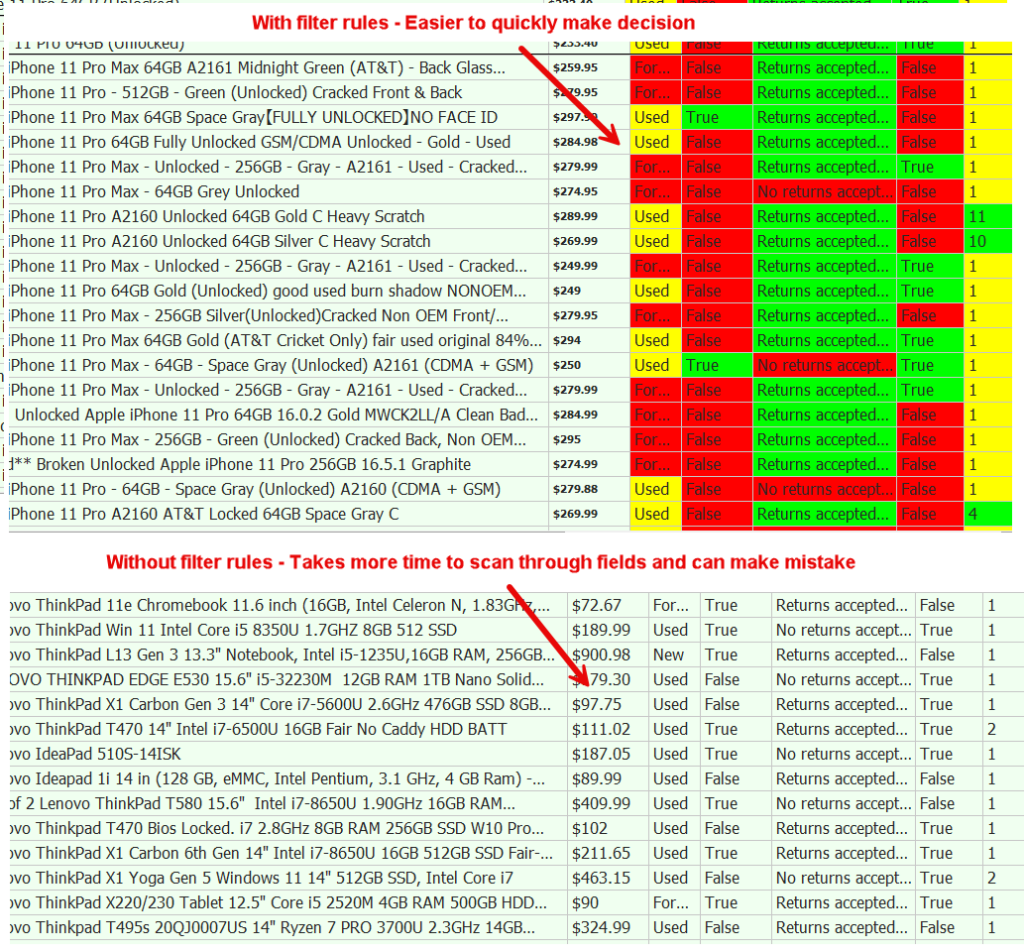
Examples:
- If quantity is greater than 1, you might want to purchase everything and ensure you know this before going to buy.
- If the feedback score is negative, you want to delete these results.
- If the item has a “Make offer” option, highlight the row or column to attempt to get an auto accepted offer at 90% of list price.
- If you want to highlight a specific seller (but not choose to remove) and decide to purchase based on any other criteria.
To access filters,
- click Home > Filters
- Or click the “Filters” panel.
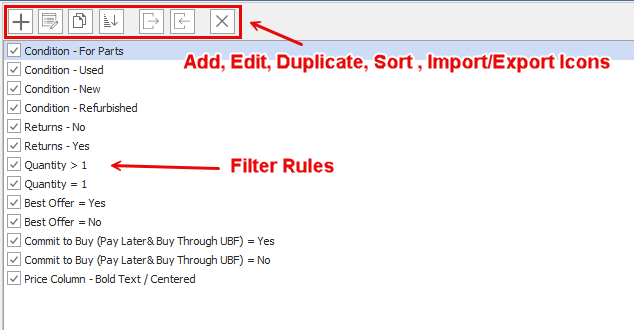
- The pre-packaged filter rules are displayed.
- To disable, click the check box on the far right
In our example, we could create 4 filter rules to tackle seller feedback
- Remove results if the feedback score is negative.
- Highlight the feedback cell red if feedback is 0
- Highlight the feedback cell yellow if feedback score 1-10
- Highlight feedback cell green if feedback is 10+
We will show one specific rule created.
To create, click the + icon
- Select “Action” – Format cells
- Format Column – Select “Feedback Score”
- Format Style – “BackColor” – Choose Color
Make if then statement to apply action on:
- Under “If condition is” panel on left side
- Click “+” icon to add statement
- Search or select data field to take action on. For our example, “Feedback Score”
- Add condition “is between”
- Enter value = 0 and 10
Then give the filter rule a name.
We will call it “Feedback 1 -10 “
Click “Ok”
NOTE: Ensure the filter rule is enabled. Clicking ok will save the filter but you must manually enable from the filter preview window.
Create additional rules as necessary.
Confirm filter rules are working by checking records in results view.
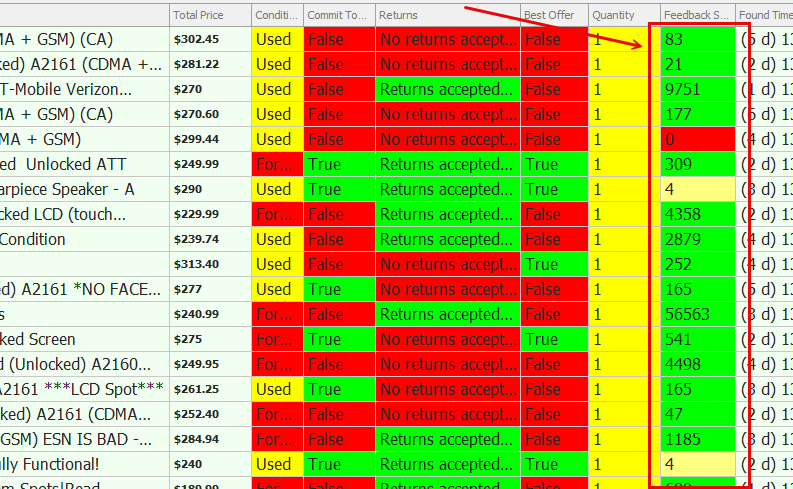
Newly created filter rules, when enabled, will be applied to currently found search results.
Search Term Level Filters #
Apart from creating custom filter rules, you can also apply filters at the search term level.
This allows you to control which filters apply to individual search terms, making it easier to isolate, manage, or exclude certain product types or categories directly from the main search interface.
For example, you might only want to apply a filter for “Item ID Starting with” when searching.
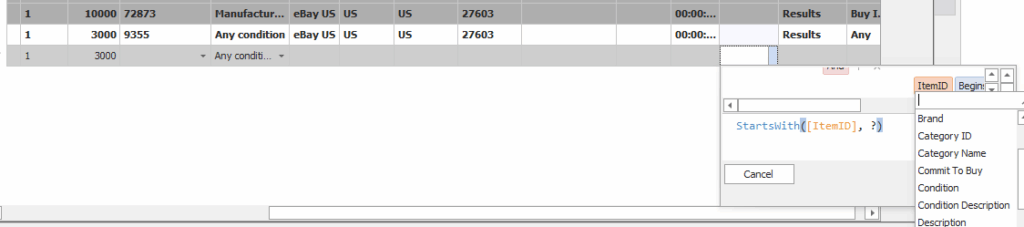
Frequently Asked Questions #
Customization #
How can I stop seeing the same relisted items repeatedly?
Yes! You can create a filter to remove rows where the “Relisted ID” field is not empty. Many items get automatically relisted every 30 days, which can result in seeing the same listings repeatedly. Using this filter can potentially reduce repeated listings by up to 50%, giving you cleaner search results.
For better performance, should I combine multiple keywords into a single search?
Yes, it’s more efficient to combine keywords into fewer searches rather than running multiple separate keyword searches. This approach can improve overall search performance and reduce the total number of queries needed.
Can I prioritize certain sellers to show their listings first?
Unfortunately, this feature is not currently available. The application doesn’t support seller prioritization or custom ranking of specific sellers’ listings in search results.
#
Should I search only in item titles instead of descriptions to get faster results?
Searching in descriptions doesn’t actually affect search speed, so you don’t need to limit your searches to titles only. Feel free to include description searches in your queries without worrying about performance impact.
Do I need to upgrade my computer hardware to improve the app’s performance?
No, a powerful computer is not needed to run the application effectively. The app is designed to work well on standard hardware configurations, so upgrading your computer won’t significantly impact performance.




