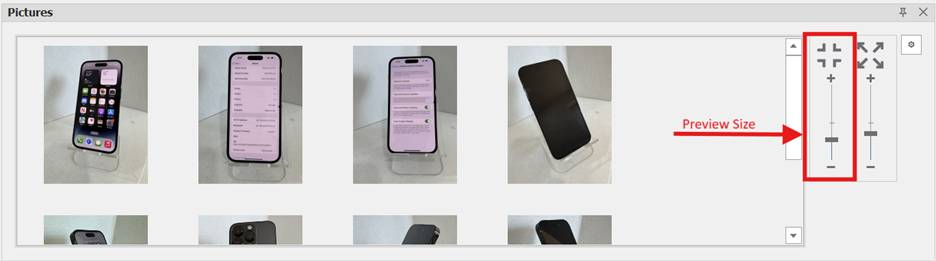Thumbnail #
You can include a thumbnail in the results view.
To include
- Right click the column header in the results view
- Select Column/Band Chooser
- Include “Thumbnail” column
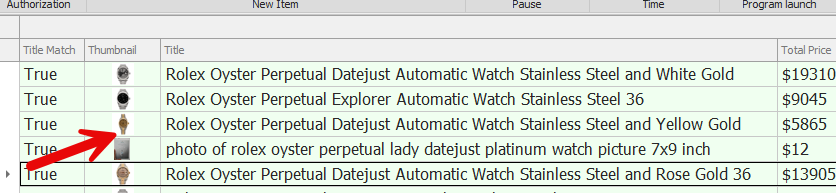
Picture Panel #
- To view all photos, ensure the pictures panel is enabled via: View > Panels > Pictures
- Once enabled, locate to preferred docking location.
- To adjust settings click the arrow on the right side of the picture module
- Click the gear icon to reveal options for modifying the “hover size: and “preview size” for better image visibility.

- The Preview Size adjustment allows you to modify the size of the preview images.
- The Hover Size adjustment lets you control how large the image appears when hovered over.
- Both adjustments use the +/- sliders to increase or decrease the respective sizes.
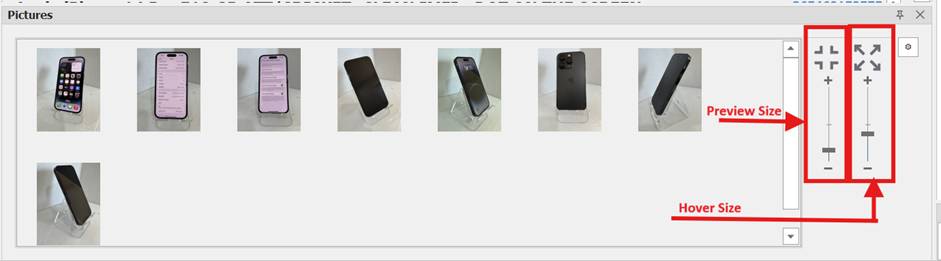
- After increasing the Preview Size slider, the image preview size increased.