*This initial release has the basics but is minimal. We look forward to getting your feedback for watchlist or other notification enhancements. Please submit your feedback or use the livechat.
Monitor your eBay Watch List in uBuyFirst #
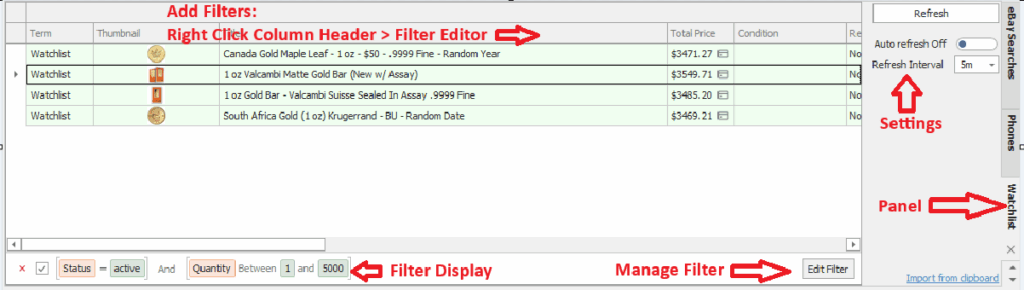
Why It’s Useful #
- Combinations of relisted, restocked, status, and price changes can confuse standard search filtering. Note: This feature monitors individual item numbers only, not all items from a specific seller.“
Key Features #
- Monitors your eBay watchlist within uBuyFirst
- Manage & Sync watchlist(add/delete) from uBuyFirst
- View watchlist notifications in a separate panel.
- Automatic monitoring for relisted, restocked, status or price changes.
- Apply advanced filters to customize how you view items when they’re updated.
- Add to watchlist from uBuyFirst results. (Right click result > add to eBay watchlist)
Important Limitations #
- Monitors individual eBay item numbers only
- Does not track all listings from a specific seller
- Each item must be manually added to your eBay watchlist.
Use Cases #
- Monitor specific item numbers when sellers indicate they will re-list those exact items
- Track individual listings that are frequently updated with qualifying stock
- Important: You must add each item number individually; this does not monitor all items from a seller Example: Track a specific product listing that always fits your criteria and gets updated 2-3x a week. Each item number must be added separately to your watchlist.
How can it help you #
- eBay’s standard watchlist will give you a notification on any change.
- With uBuyFirst watchlist, use filters to flag, remove or sort by your custom criteria.
- See your watchlist in uBuyFirst in a separate panel.
Other Notes #
- You must authenticate your eBay account with uBuyFirst
- Will use your eBay accounts “Default” watchlist.
- All users have access thru the end of 2025.
Quick Start Setup #
- Connect your eBay account to uBuyFirst
- Enable Watch List Panel: View > Panels and put in a workspace location (default bottom left)
- Select the refresh interval on the panel settings
- Enable Watchlist: Toggle “Auto Refresh” to on. (will immediately search and update)
- Setup Filters on the watchlist panel (right click column header > filter editor)
This is recommended. By default, you will get a record color indicator if an item on your watchlist has been updated for any reason. The watchlist filter editor can help you filter out the criteria you want to see.
For example, the items you want to be notified of are out-of-stock (quantity = 0 and status = inactive) and wish to see when the item has new stock and is active. Create filters for:
- Status = Active
- Quantity > 0 (or Quantity from 1 to 5000)
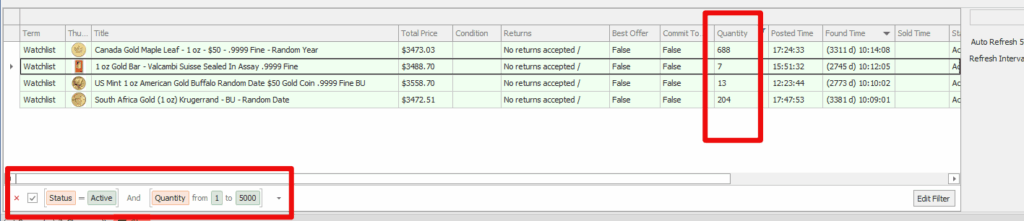
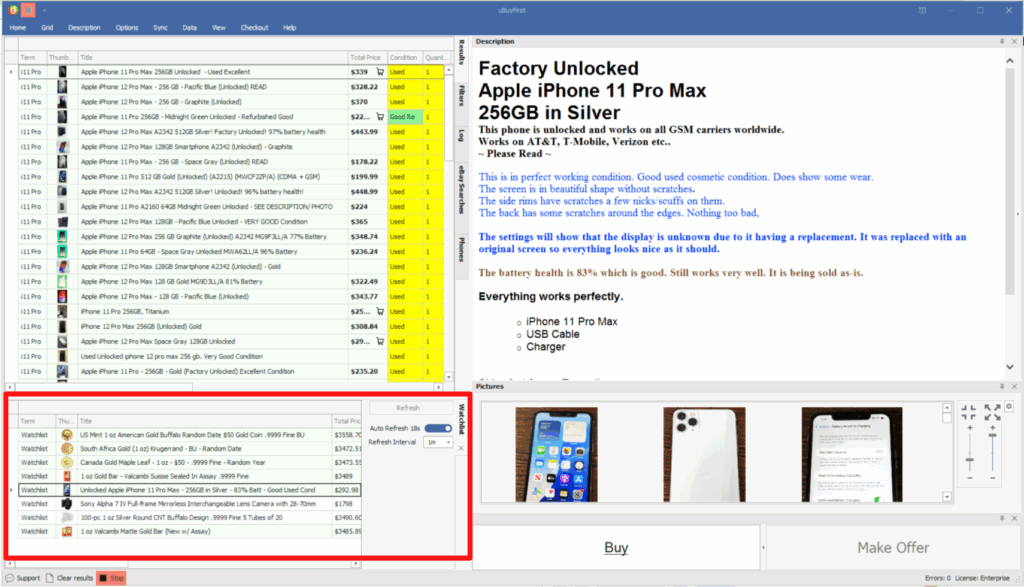
Other Information #
- Import item numbers: from “import from clipboard” link (copy item numbers, separated by comma onto your PC clipboard)
- Add to watchlist from uBuyFirst result (right click result > Add to eBay WatchList)
- Delete item from watchlist – Right click > delete from watchlist panel (or delete from eBay) and will sync at next set interval. This will permanently delete the item from your eBay watchlist.
- Watchlist result columns: (right click watchlist column header > column band chooser)
- Add filters: Right click watchlist column header > filter editor
- Notifications to items on watchlist will get the same alert tone for new listings in results.
- You can also setup standard filter rules to apply to watchlist items (term = watchlist) for additional customization.
Best Practices #
- Keep your eBay Watch List under 1,000 items (eBay default watchlist limit)
- Periodically review and clean your list
- Combine Watch List and search-based alerts for broader monitoring
- Start with a few items to test your preferred alert frequency
- Set a filter on the watchlist panel for QTY > 0 and Status = Active
How to Qualify items to add to Watchlist #
Manual from eBay Listing Page
You can check an items history on the eBay listing page via manual review.- Look at “About this item” section near the item specifics
- Click “View all Revisions”
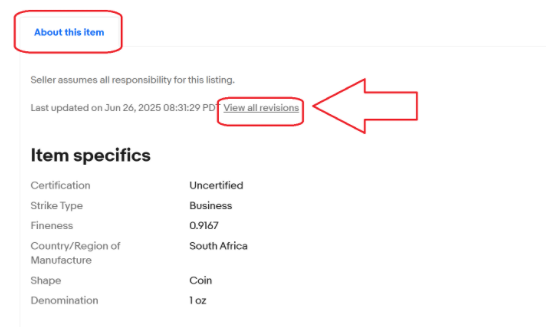
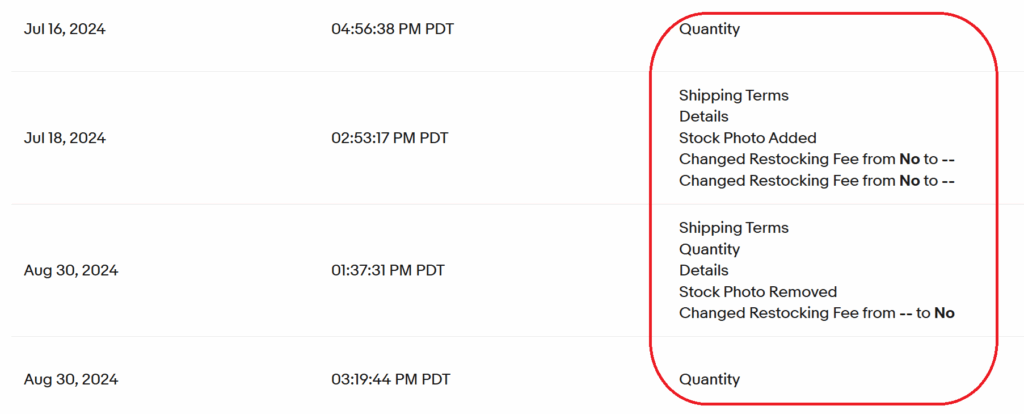
Review Sold Items from uBuyFirst results
Daily, you could update all item statuses in standard result panel (Right click column header > update item status. Then export the results (column header > export to excel) or click on each one that was sold (can easily sort now after item status update they will have orange record, status changed and sold time updated). Review and if they’re a good deal manually check and open to eBay page to look for revision history.Review Your Purchase History
One easy lookup is to download 12-24 months worth of purchases in an eBay report that contains the item numbers and look them up to see if they have the above revision history where they might become re-stocked or active.#
Frequency #
- Refreshes every 30-60 seconds
- One notification per change (no repeat alerts unless the item changes again)
What’s actions will trigger your watchlist notification? #
- Quantity
- Listing Status (in stock/out of stock)
- Price
Troubleshooting #
| Issue | Solution |
|---|---|
| Not receiving alerts | Ensure main notification settings are working and that items are in your eBay Watch List |
| Too many alerts | Remove unnecessary items or use filters |
| Missed stock changes | Manual refresh may help; brief inventory changes between 30s cycles may be missed |
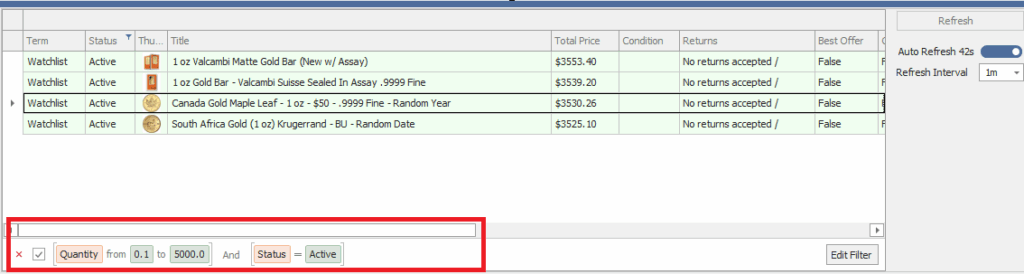
Technical Notes #
- Watch List syncs with eBay’s native Watch List (not a separate uBuyFirst list)
- You can remove an item by right clicking on the grid > delete from watchlist (this will remove it from your ebay watchlist also)
- You can backup item numbers by right clicking watchlist column header > Export to excel (item number column must be enabled) Please submit your feedback or use the livechat.




