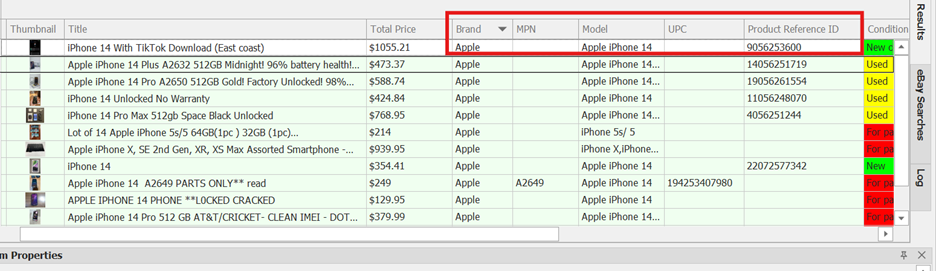Item Specifics #
Item specifics will help you get a full picture of an item and can be viewed in the search results view.
This helps see a full picture of an item within uBuyFirst where you can make a complete purchase decision without having to view the item on the eBay website webpage.
Example: When buying cell phones the item specifics “Network“, “Memory Capacity” & “Unlocked Status” might increase or decrease a products value, serve as an extra verification against vaguely described titles and descriptions or used to qualify or disqualify an item with your set of purchasing rules.
Add Item Specifics #
- Go to Grid > Item Specifics
- Select eBay site your purchasing from (Default US)
- Enter in category ID manually or press down arrow to select from the list.
Item specifics will appear in the “Available specifics” area. Scroll down to view all available fields
- Select all the item specifics you want to bring in.
- Click “Create Columns”
The selected item specific will then be displayed in the bottom “Items specific columns” window.
- Click close window and head to “Results” window.
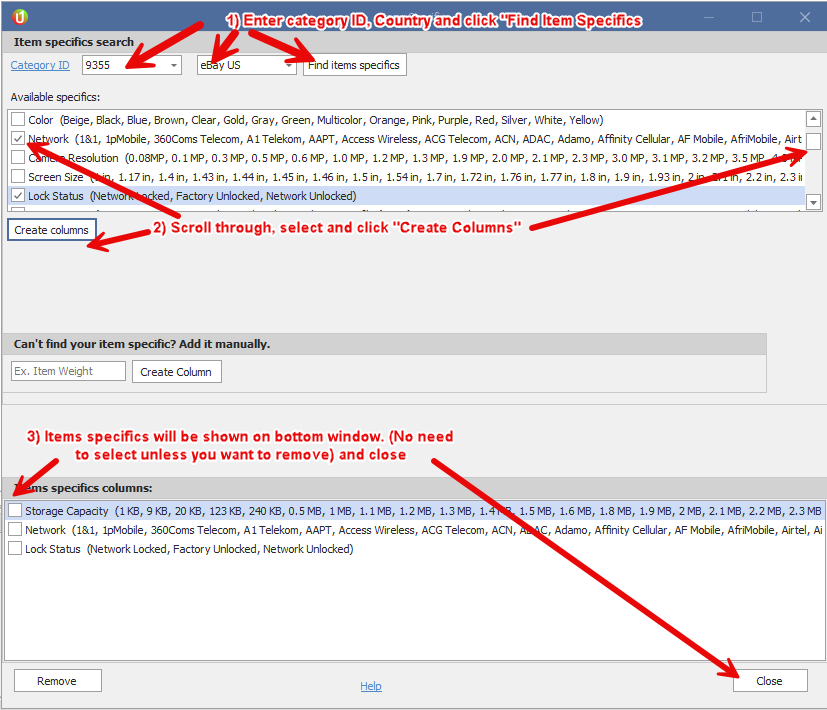
- The item specifics will appear on the far left of the results grid.
- Move columns to best fit your needs.
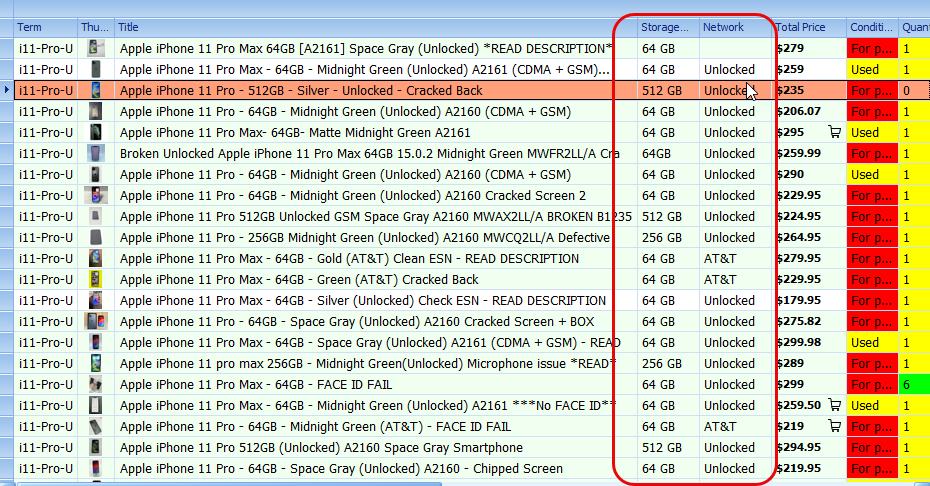
You can further use these item specifics in filter rules if you wish.
Refine Your Search with Product Identifiers
To enhance your ability to find the exact product you need, you can now search using the following columns:
- Brand – Filter by manufacturer (e.g., Apple, Samsung).
- MPN (Manufacturer Part Number) – Narrow results down to specific part numbers.
- Model – Search by product model name or number.
- UPC (Universal Product Code) – Track items using globally recognized barcodes.
- Product Reference ID – Use system-generated identifiers for easy tracking.
How to Use #
These columns are available in the Results Section, allowing you to:
- Sort, filter, and search using product-specific identifiers for better inventory organization.
- Quickly locate items based on detailed manufacturer and product information.