Highlight Words & Phrases in Description Panel #
Making best use of the description panel will greatly assist in making fast, accurate and smart purchasing decisions. In this tutorial we’ll explain the basics of highlighting words or phrases.
Description #
- The description area will contain the exact item description information from the seller including HTML markup.
- Resize the overall font within the panel by clicking the +/- sign in the lower left corner of the Description panel
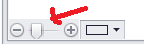
Highlight Words or Phrases #
Using the Highlight feature will allow you to more quickly scan listing information that can sometimes be a sellers novel. In addition, it can help to quickly identify important keywords or phrases that automatically qualify or disqualify a potential listing where a specific search criteria would be too restrictive and potentially exclude qualified listings.
- Navigate to DESCRIPTION > HIGHLIGHT WORDS
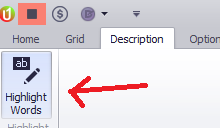
- A dialog box will appear with three sections and a color designation for each set of words or phrases
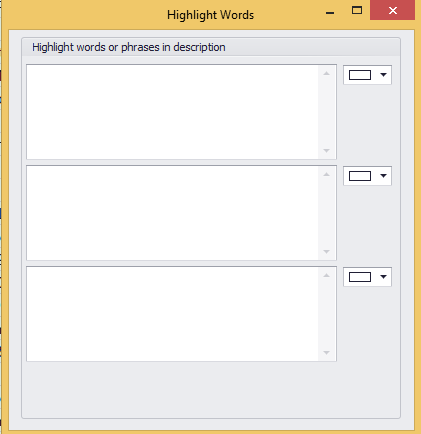
- Use these as you see best fit. Some users will enter in item specific information as one color and potential defects to highlight with another color.
Example: For cell phones I might want to input all the carriers for a particular model because sometimes the seller might post under the wrong product ID and within the listing indicate the actual carrier within their text description. In addition, I might want to see all keywords or phrases that might devalue or disqualify a listing based on a particular defect that’s commonly described with certain keywords.
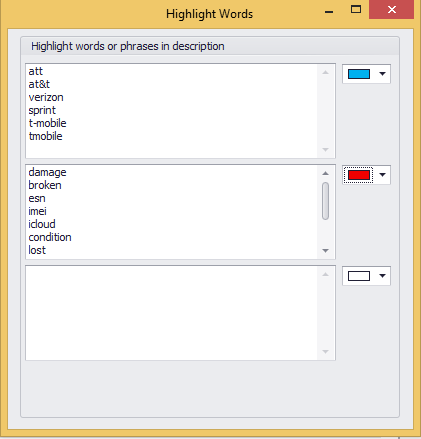
Listing would look like this prior to applying highlighting
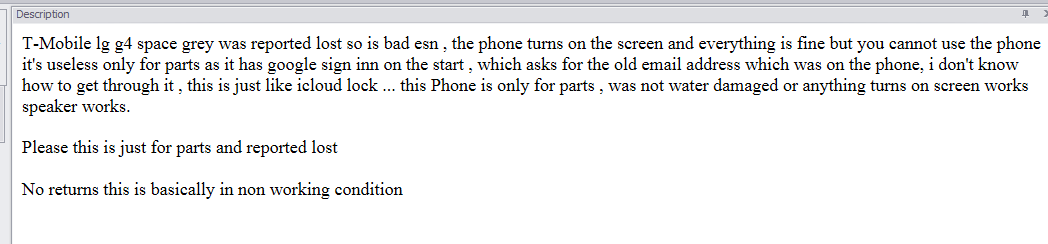
And like this after….
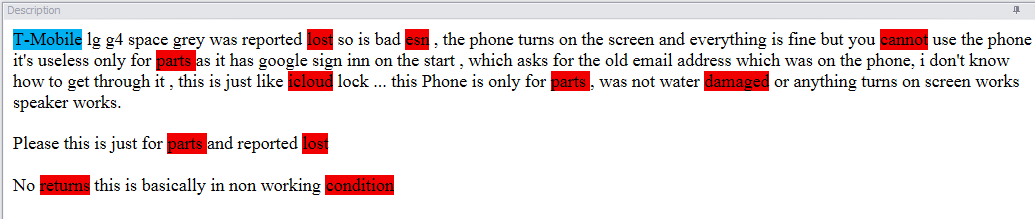
As you can see, it’s much easier to scan the listing for these major purchasing criteria and either be able to decide much faster or prevent a bad purchase.
No Description #
The words “NO DESCRIPTION” in red will appear when the seller doesn’t include any text or html in the description part of their listing.
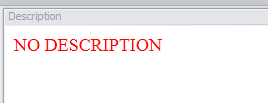





Leave a Reply
You must be logged in to post a comment.